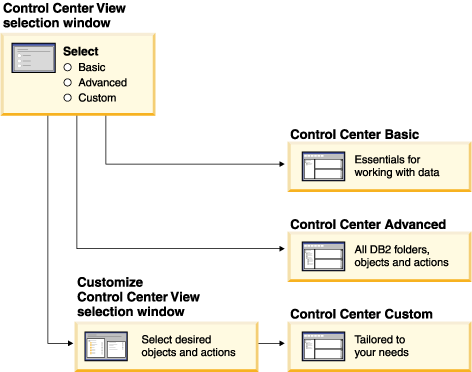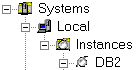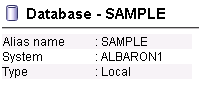Use the Control Center to manage and administer systems, DB2® database instances, DB2 for z/OS® subsystems, databases, and database objects
such as tables and views. From the Control Center, you can also open
other centers and tools to help you optimize queries, jobs, and scripts,
perform data warehousing tasks, create stored procedures, and work
with DB2 and IMS™ commands.
Important: The Control Center and its associated components have been deprecated in Version 9.7 and might be removed in a future release.
Start using IBM® Data Studio and IBM Optim™ tools. For a mapping between these recommended tools and Control Center tools, see Table of recommended tools versus Control Center tools.
The Control Center supports the native XML data type for many of
its functions. This allows database administrators to work with XML
documents stored in XML columns alongside relational data.
Note: As you work with the Control Center, you might encounter information
prefixed with the
icon. This means that the associated information
applies only if you are working in a partitioned database environment.
To open the Control Center:
- On Windows operating
systems, click Start -> Programs -> IBM DB2 ->
General Administration Tools -> Control Center.
- On Linux operating
systems, click Main Menu and, select IBM
DB2 -> Control Center.
Tasks from the Control Center
The following are some of the key tasks that you can perform with
the Control Center:
- Add DB2 database systems,
federated systems, DB2 for z/OS and OS/390® systems, IMSysplexes, instances, databases,
and database objects to the object tree.
- Manage database objects. You can create, alter, and drop databases,
table spaces, tables, views, indexes, triggers, and schemas. You can
also manage users.
- Manage data. You can load, import, export, and reorganize data.
You can also gather statistics.
- Perform preventive maintenance by backing up and restoring databases
or table spaces.
- Configure and tune instances and databases.
- Manage database connections, such as DB2 Connect™ servers and subsystems.
- Manage IMS systems.
- Manage DB2 UDB for z/OS and OS/390 subsystems.
- Manage applications.
- Analyze queries using Visual Explain to look at access plans.
- Launch other tools such as the Command Editor and the Health Center.
In many cases, advisors, launchpads, and wizards are available
to help you perform these tasks quickly and easily.
The Control Center interface
The Control Center interface is available in three different views:
- Basic. This view provides core DB2 database functionality, which includes the
essential objects, such as databases, tables, and stored procedures.
- Advanced. This view displays all objects and actions available
in the Control Center. This is the view that you should select if
you are working in an enterprise environment and want to connect to DB2 for z/OS or IMS.
- Custom. This view gives you the ability to tailor the object
tree and the object actions to your specific needs.
You can select or change your view by choosing Tools from
the menu bar and selecting Customize the Control Center. You
can then use your Control Center view to work with the various folders
and the objects that they contain (the objects within a folder are
called folder objects).
Working in the Control Center
The Control Center has six action areas that you can use to define,
manage, and work with DB2 objects.
- Menu bar
- Use the menu bar to work with folders and
folder objects in the Control Center, open other DB2 centers and tools, access advisors, wizards
and launchpads, and display online help.
- Control Center toolbar
- Use the toolbar icons below the menu
bar to access other DB2 centers
and tools and display online help. Note that the icons on this toolbar
reflect the set of administration tools installed and might be different
than those shown in the graphic above.
- Object tree
- Use the object tree to display and work
with folders and folder objects. Selecting an item displays related
objects, actions, and information in the contents pane and the object
details pane. Right-clicking an item displays a pop-up menu listing
all the actions that you can perform on that item.
- Contents pane
- Use the contents pane to display and
work with folder objects. The contents pane displays those objects
that make up the contents of the folder that is selected in the object
tree. Selecting an object displays its associated actions and information
in the object details pane.
- Contents pane toolbar
- Use the toolbar below the contents
pane to tailor the view of objects and information in the contents
pane to suit your needs. These functions are also available from Edit and View in
the menu bar.
- Object Details pane
-
Use the object details pane
to display information on and work with the folder or folder object
that you have selected in the object tree or contents pane. If the
object details pane is not displayed, select View from the
menu bar and select Show Object Details pane.
The
object details pane is only available for Windows, Linux,
and UNIX operating systems,
and only when database objects are selected from the object tree.
Accessing custom controls with the keyboard
Accessing other types of help
- Infopops: An infopop is pop-up information that is displayed when
your mouse pointer is over a field or control in a window or notebook,
or when field or control has focus and you press F1.
- Hover help: Hover help is pop-up information that is displayed
when your mouse pointer is over an element of the interface (for example,
an icon).
Accessing help for icons in the product
- See Control Center Legend to familiarize yourself
with the various graphical images used in the Control Center.
Setting DB2 administration
tools preferences
- See Tools Settings overview to tailor the appearance
of the Control Center (for example, the text font) to your own personal
preferences.