Accessing the combined message contents
The AggregateReply node creates a folder in the combined message tree below Root, called ComIbmAggregateReplyBody. Below this folder, the node creates a number of subfolders using the names that you set in the AggregateRequest nodes. These subfolders are populated with the associated reply messages.
For example, the request messages might have folder names:
- TAXI
- HOTEL
The resulting aggregated reply message created by the AggregateReply node might have a structure like the following example:
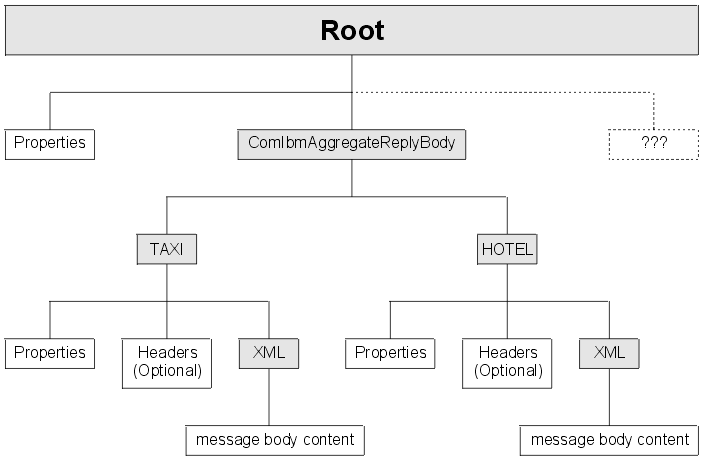
Use ESQL within a Compute node to access the reply from the taxi company using the following correlation name:
InputRoot.ComIbmAggregateReplyBody.TAXI.xyzThe folder name does not have to be unique. If you have multiple requests with the folder name TAXI, you can access the separate replies using the array subscript notation, for example:
InputRoot.ComIbmAggregateReplyBody.TAXI[1].xyz
InputRoot.ComIbmAggregateReplyBody.TAXI[2].xyz Last updated Friday, 21 July 2017
Last updated Friday, 21 July 2017