Managed file transfers using WebSphere MQ File Transfer Edition
Transfer files, with file transfer metadata, in a timely and reliable manner.
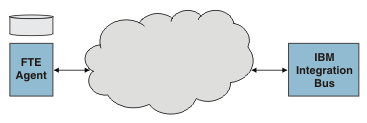
- Transfer metadata is supported, providing more flexible file processing.
- Transfers are timely.
- The audit trail is complete between the integration node and the remote agent.
- Resource statistics are available.
About WebSphere MQ File Transfer Edition
WebSphere® MQ File Transfer Edition V7.0 delivers a reliable managed file transfer solution for moving files between IT systems without the need for programming. Files that are larger than the maximum individual WebSphere MQ message size can be moved. A log of file movements demonstrates that business data in files is transferred with integrity from source file system to destination file system.
Using the WebSphere MQ File Transfer Edition nodes offers
seamless integration with your existing WebSphere MQ
File Transfer Edition network. The following diagram
shows a typical WebSphere MQ
File Transfer Edition network: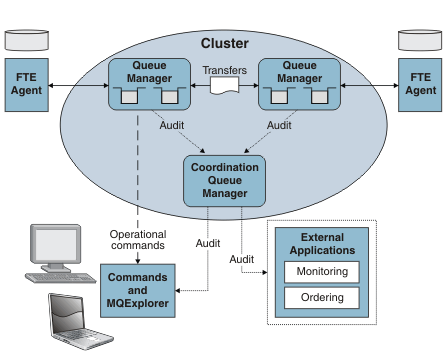
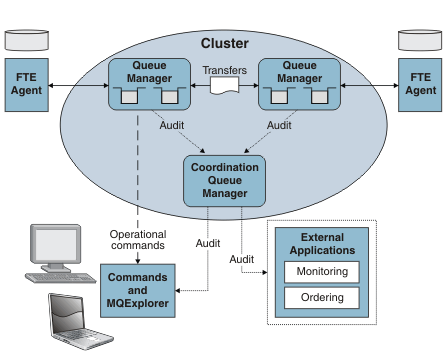
The
main components and concepts of WebSphere MQ
File Transfer Edition are:
How IBM Integration Bus fits in
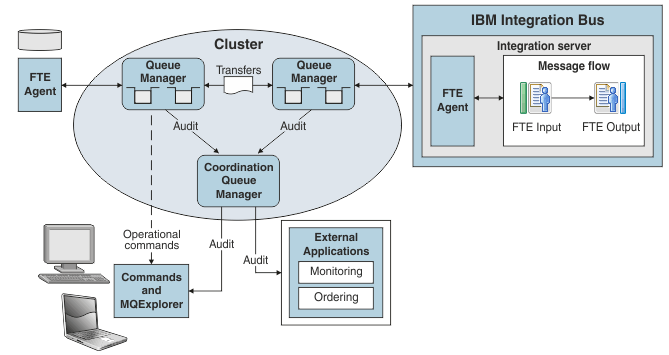
Overview of using WebSphere MQ File Transfer Edition nodes
You do not need to configure the WebSphere MQ File Transfer Edition code that runs in the integration node.The following nodes are provided:- FTEOutput
- FTEInput
- Ensure that WebSphere MQ is installed on the same machine as your integration node. Information about file transfers is held on storage queues that are controlled by WebSphere MQ, so you must install WebSphere MQ on the same computer as your integration node if you want to use the capabilities provided by the FTEInput and FTEOutput nodes.
- Ensure that a queue manager has been specified on the integration node; this queue manager will own the system queues that store information about the file transfer. For information about specifying a queue manager on the integration node, see mqsicreatebroker command.
- Create the system queues that will store the file transfer information. For more information about creating the system queues, see Creating the default IBM Integration Bus queues on a WebSphere MQ queue manager.
- Create a flow that includes one of the WebSphere MQ File Transfer Edition nodes.
- Configure the node.
- For production purposes, change the coordination queue manager from the integration node queue manager; see Preparing the environment for WebSphere MQ File Transfer Edition nodes.
- Deploy the flow.
Monitoring the license usage of WebSphere MQ File Transfer Edition in IBM Integration Bus
A message is written to the system log for every integration server that has a WebSphere MQ File Transfer Edition node deployed.