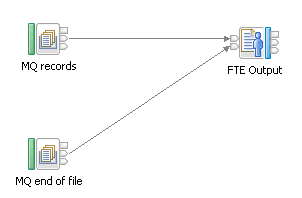Send files to an existing WebSphere® MQ
File Transfer Edition network.
Before you begin
- Read about WebSphere MQ
File Transfer Edition.
- Get the following information from your WebSphere MQ
File Transfer Edition administrator:
- The name of the remote WebSphere MQ
File Transfer Edition agent
to which the file is to be sent.
- The name of the destination queue manager.
- The name of the output file.
- Ensure that WebSphere MQ is
installed on the same machine as your integration node. Information
about file transfers is held on storage queues that are controlled
by WebSphere MQ, so you must install WebSphere MQ on the same computer as your
integration node if you want to use the capabilities provided by the FTEOutput node.
- Ensure that a queue manager has been specified on the
integration node; this queue manager will own the system queues that
store information about the file transfer. For information about specifying
a queue manager on the integration node, see mqsicreatebroker command.
- Create the system queues that will store the file transfer information. For more
information about creating the system queues, see Creating the default IBM Integration Bus queues on a WebSphere MQ queue manager.
- Create a message flow that contains an input node.
About this task
Detailed information about configuring the FTEOutput node is given on
the property panels for the node, in the IBM Integration Toolkit.
Procedure
- Drag an FTEOutput node
onto the message flow, and wire its In terminal to the input node.
- On the Basic panel, set values for
the Destination agent and Destination file name properties.
Configuring just these two properties is enough if you want
to send all the input message tree as a single record in the output
file.
- Optional: On the Basic panel,
set a value for the Destination queue
manager property.
The default destination queue
manager is the queue manager for the integration node.
- Optional: To specify a location in the input
message tree for the data to be sent, configure the Data location property on the "Request
properties" panel.
- Optional: To change how records are placed
in the output file, configure the Record
definition property on the "Record definition" panel.
For example, you might want to specify that a record is fixed
length, and set the record length.
- If you set the Record
definition property to anything other than Record is Whole File, drag a
node such as the MQOutput node
to the flow, and wire its Out terminal to the Finish File terminal
on the FTEOutput node,
as shown in the following figure: The node connected to the Finish File
terminal must have logic to determine the last record in the file.
- Optional: To set properties for the transfer
dynamically, place a node such as the Compute node or Mapping node before the FTEOutput node.
You
can override the following properties:
- Destination agent
- Destination file directory
- Destination file name
- Destination queue manager
- Job name
- Overwrite files on destination
Configure the node to write the overrides to the
LocalEnvironment.Destination.FTE subtree.
- Add the flow to a BAR file
and deploy the BAR file.
- Optional: Change the coordination
queue manager; see Preparing the environment for WebSphere MQ File Transfer Edition nodes.
The
queue manager for the integration node is the default coordination
queue manager. The default might be adequate for testing; for production,
consider changing it. A warning is written to the log if the coordination
queue manager is not changed from the default.