Creating a process
A process is a set of related activities, along with supporting information such as data and content. The activities can be part of a structured flow, or ad-hoc activities that are not part of a structured flow.
About this task
A process in the Process Designer web editor contains the activities of a business process. At run time, a business user works with tasks that are created for the activities.
The following diagram illustrates the main tasks and activities that are associated with creating processes.
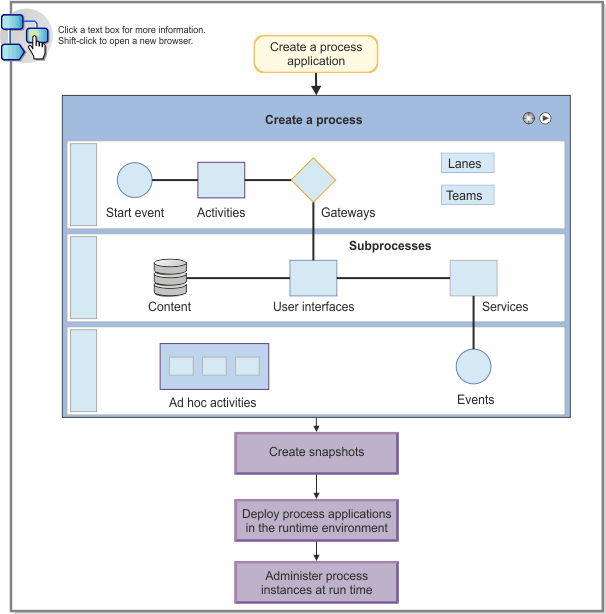
The activities in a process can access documents that are stored in a content management system. When you create a process, you decide how you want to access these documents.
You create a process from the Processes category in the library.
Procedure
- Select Processes from the library. Click +. In the Processes menu, select Process.
- In the New Process dialog, enter a name for the process.
- Optional: If you want to exploit the tight integration between IBM BPM and FileNet ECM, select Exploit the Basic Case Management feature (deprecated). You can only make this selection if you used the Basic Case Management feature in previous releases. The recommended selection is to leave this check box unselected and convert your applications to be managed with the IBM® BPM managed store. You will be able to access any ECM system that is compliant to the Content Management Interoperability Services (CMIS) standard, which is most ECM system vendors. Also, the Basic Case Management feature is deprecated.
- Click Finish. The editor opens in the Overview page. The process that you created is added in the Processes category.
- Optional: In the overview page, use the Documentation field to add information about the process that you want to share with your development team.
- Optional: In the Coach Designer Settings section of the overview page, set the theme that the process uses to style the user interface. For information about themes and creating them, see Themes and Creating themes.
- Assign teams whose members can start a process, or instance owner teams whose members can work with tasks in Process Portal. See Assigning teams to a process.
- Create the variables for the information that you want to share across activities.
- In the Definition page, add activities that define the business tasks and wire them according to the workflow.
- Creating user interfaces for the process. See Creating user interfaces for processes.