Themes
A theme consists of a set of theme definitions, dynamic stylesheets, and generated CSS that you can apply to a process application or toolkit.
A theme definition is a set of theme variables and their values. For example, a theme definition can have a background variable and a value of white. A coach view can have a dynamic stylesheet that uses the variables from the theme definition. When a number of coach views use the same theme definition, you can have a set of coach views that have a consistent visual appearance. Additionally, it is easy to make a global visual change to these coach views by changing the theme variable values without touching coach view definitions. Theme definitions and dynamic stylesheets support the Less stylesheet language so that you can use its syntax and functions to enhance your custom coach views.
A coach view uses the theme definition of the running context, which is the process application or toolkit that is currently using the coach view. You can use this feature to have coach views in one process application styled in one way and the same coach views in a different process application styled in a different way. While the two sets of coach views have the same dynamic stylesheets, the stylesheets use theme definitions that have different values.
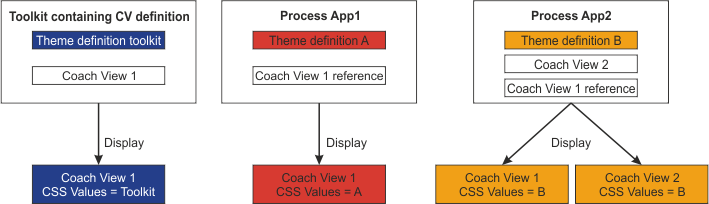
Theme definitions and dynamic stylesheets are combined to automatically generate a set of .CSS files. When a process application displays a coach, it uses these CSS files to style the coach views that are contained in the coach. Generating the CSS takes some time, so if you are viewing the process application in Process Designer, you might see the coach views in the coach use default or old theme values until the new CSS is available. At run time, the CSS is already generated for deployed applications and a delay does not occur.
- If you open the toolkit in Process Designer and add the button to a coach or coach view, the layout shows the button as blue.
- If you open the process application in Process Designer and add the button to a coach or coach view, the layout shows the button as orange.
- If you run the process application, the browser shows the button as orange.
- Classes and attributes added in the HTML Attributes page of the coach view layout properties.
- Styling included in the inline CSS of the coach view behavior. To avoid class name collisions, use inline CSS to temporarily develop the CSS styles. After you develop the styles, put them into an included script.
- CSS in the included scripts of the coach view behavior.
- Style definitions set in the dynamic styling of the coach view behavior.
- CSS definitions set by the theme of the process application or toolkit.
 The controls
in the BPM UI toolkit provide this way of styling instances through configuration options.
The controls
in the BPM UI toolkit provide this way of styling instances through configuration options.