Verifying the scheduled processing of events
The scheduled processing of an event can change the entity, or emit events, at a specific date and time. Inspect the clock icons on the timeline to verify that the events are processed as, and when, you expect.
About this task
The scheduled processing time of an event is identified by a clock icon on the timeline.
If the scheduled processing of an event originates from an event that is either inbound from a client or created from an agent, it is visually linked to the original event. The same agent processes the original event and the scheduled processing of that event, and both of these icons appear on the agent timeline. However, if the scheduled processing of event creates another scheduled processing then the two icons are not linked.
It is possible that a clock icon appears on the solution timeline, but the icon is not related to an event. In this case, the clock icon represents the result of a rule that uses the condition if now, or some other scheduled runtime activity. The Data section is empty when you select an icon that shows a scheduled process with no associated event.
| Type of event | Event icon |
|---|---|
| Scheduled processing of an event, not selected | |
| Scheduled processing of an event, selected |
- a rule that includes the clause when an event has occurred
- a rule with if now is clause
- a variable using event attributes and time
- a Java agent schedule
Procedure
- Select a clock icon in the solution timeline. All related icons, including the originating event, are highlighted.
- Examine the event details in the Data section.
- Determine which event triggered the scheduled processing. In some cases, scheduled processing is associated with an if now rule or other scheduled runtime activity.
- Analyze the timeline and event information to confirm that the timing of the scheduled processing is correct, and that processing of the related event is correct.
Example
When you select a clock icon in the solution timeline, information about the originating event is displayed in the Data section.
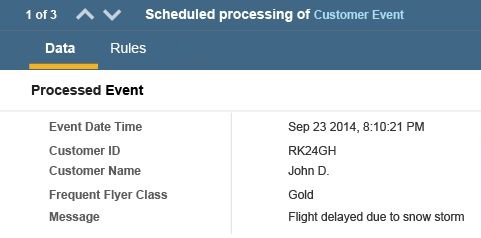
On the solution timeline, when you select a clock icon or the original event, both are highlighted. If multiple events are related to the scheduled processing, then all the related events are highlighted.
You can also go directly from the Data section to the related event in the timeline by clicking the event type in the navigation area.