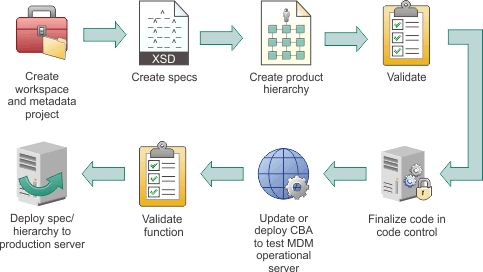The InfoSphere® MDM Workbench simplifies the construction and maintenance of customized physical InfoSphere MDM programming artifacts. You can use the InfoSphere MDM Workbench tools to customize your solution by developing additions, extensions, metadata specs, hierarchies, and more.
In the following diagrams, the example workflows show the high-level tasks that are iterative and are repeated until you achieve the results that you require. The diagrams are provided only as an example. Your team might use a different workflow. In addition, the diagrams imply that each task follows sequentially, whereas in reality tasks might be performed simultaneously.
Hover and click the icons, or replay the animation.
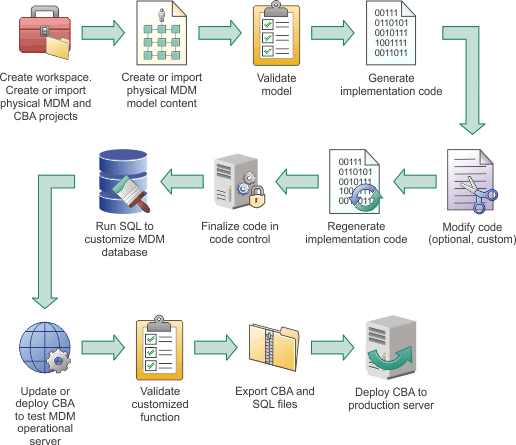
Hover and click the icons, or replay the animation.