Installing the product
There are two main paths to install InfoSphere® MDM: custom or stand-alone with IBM® DB2®. The instructions for each deployment style are the same for all InfoSphere MDM editions.
Before you begin
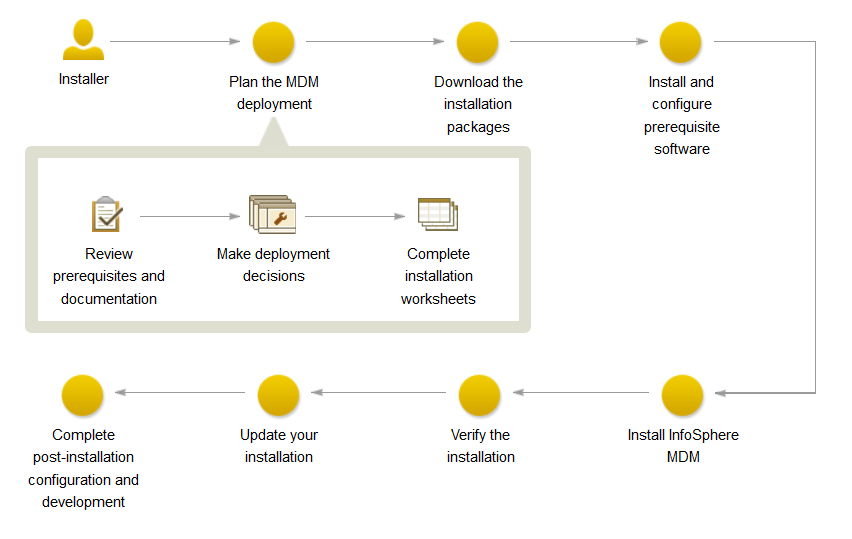
- You have reviewed the known problems for InfoSphere MDM.
- Your environment meets the hardware and software requirements for components you plan to install.
- You have completed the installation worksheets.
- You have access to the InfoSphere MDM offering.
- You have completed the preparation steps.
About this task
- Use the custom deployment style if you wish to deploy into an environment that uses a database other than DB2, uses a pre-installed database, or uses a clustered environment.
- Use the stand-alone server with DB2 deployment style if you wish to install InfoSphere MDM deployed on IBM WebSphere® Application Server and DB2 using all of the default installation values.
- Use the stand-alone workstation with DB2 deployment style if you wish to install a new InfoSphere MDM development environment on a Microsoft Windows workstation.
Regardless of your environment and deployment style, you can perform anyInfoSphere MDM installation in either graphical or silent mode.
Procedure
If you plan to install using the custom deployment style:
- Add the necessary repositories to IBM Installation Manager.
- Install your application and components.
If you plan to install using a stand-alone with DB2 deployment style:
- Determine whether you are installing a stand-alone server or stand-alone workstation.
- Use the procedure specific to your deployment type.
What to do next
A success message on the final installer panel indicates that the verification tests were automatically run as part of the installation process. You can also view the log files to verify a successful installation. If the installation is not successful, view the log files and use the information in the troubleshooting topics to assist you.
After installation, if you want to add or remove a feature (for example, add an application or another language translation), or modify any of your configuration settings, you can run IBM Installation Manager again and select Modify.