You use DVS formats for testing and simulations.
When creating a test suite or a simulation in the Decision Center Enterprise console, the business user is presented with a list of possible formats in the Scenarios step. Similarly, you use formats when testing and simulating in Rule Designer. For example, when generating an Excel scenario file template, you must choose a format.
The choice of this format determines:
- The KPI
How the performance of a simulation is calculated and presented in the report.
- The scenario provider
How the scenarios used in tests and simulations are accessed and saved.
- The execution details
The execution details the business user can write tests on and include in the report.
- The precision
The precision levels of numbers allowed when the SSP compares the expected results with its execution results.
The default formats for DVS testing and simulation are Excel and Excel — Tabbed (see Excel scenario files). You can customize the behavior of the Excel formats to add KPIs and execution details. You can also create custom formats, the most common example being to access scenarios from a database instead of an Excel file.
You create custom formats by using the DVS Project in Rule Designer (see DVS Projects).
- Update textual occurrences in comments and strings
- Update fully qualified names in non-Java text files
If you do not select these options, the DVS Format files referencing the renamed class are not updated.
After you have created a custom format, you must make the new format available to business users in the Enterprise console.
The following sections describe the different aspects of a DVS format in more detail.
KPIs
KPIs define how to calculate the performance of a simulation, and how to present the calculation in the report in the Enterprise console.
You add KPIs in the KPI section of the DVS format:

You use Rule Designer to write your KPIs and generate templates that implement the necessary Java classes.
After you have implemented the KPI in Rule Designer, you use the DVS Project and its build.xml file to repackage the SSP and Decision Center archives. This has the following effect:
- SSP
Your implementation of IlrKPI is added to testing.war/WEB-INF/classes.
Your implementation of IlrKPIResult is added to testing.war/WEB-INF/classes.
- Decision Center
-
The format containing the name of your KPI is added to teamserver.war/WEB-INF/classes/scenarioSuiteFormats.
Your implementation of IlrKPIResult is added to teamserver.war/WEB-INF/classes.
Your renderer in Decision Center for your custom KPI is added in teamserver.war/WEB-INF/classes. This renderer is an implementation of IlrScenarioSuiteKPIRenderer. An example of a KPI renderer in the Enterprise console is shown in the following figure:
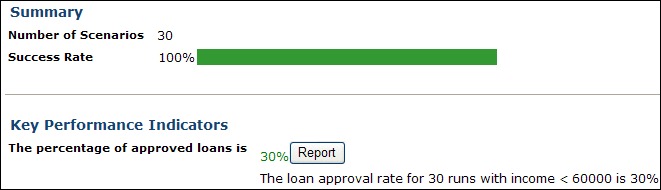
After repackaging and deploying the SSP and Decision Center archives, you must update the Enterprise console with the configuration parameters relating to your new KPI.
Scenario providers
Scenario providers retrieve the input data for your tests and simulations from a custom data source.
Relatively simple and small object models.
Tests and simulations that contain up to a few thousand scenarios.
You use a custom scenario provider when the scenarios contain complex input or output parameters, or to access scenarios from a database instead of an Excel file.
You declare custom scenario providers within a DVS format in Rule Designer:
You use Rule Designer to write your custom scenario providers and generate templates that help you to implement the necessary Java classes.
After you have implemented the scenario provider in Rule Designer, you use the DVS Project and its build.xml file to repackage the SSP and Decision Center archives. This has the following effect:
- SSP
Your implementation of IlrScenarioProvider is added to testing.war/WEB-INF/classes.
- Decision Center
The format that contains the name of your scenario provider is added to teamserver.war/WEB-INF/classes/scenarioSuiteFormats.
Your implementation of IlrScenarioSuiteResourcesRenderer for your custom scenario provider in Decision Center is added to teamserver.war/WEB-INF/classes.
After repackaging and deploying the SSP and Decision Center archives, you must update the Enterprise console with the configuration parameters relating to your new scenario provider.
Execution details
For each format, you can specify the execution details to write tests on and include in the report.
These execution details are saved in the format in teamserver.war/WEB-INF/classes/scenarioSuiteFormats.
When you run a test suite or simulation in the Enterprise console, one of the run options is to create an Excel file, separate from the report, that contains the values of the input and output parameters of the rule execution. These values are useful for troubleshooting or to have the actual results to specify the expected results. When you create a format in Rule Designer, you can specify whether this option is available as a run option in the Enterprise console.
Precision
For each format, you can specify the precision level of numbers when the SSP compares the expected results with the execution results.
This precision information is saved in the format in teamserver.war/WEB-INF/classes/scenarioSuiteFormats.