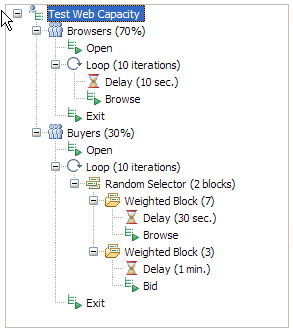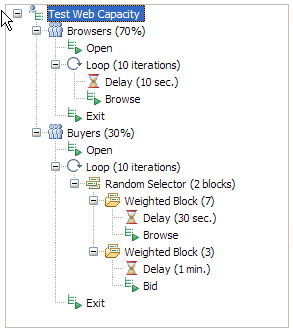By adding
a delay to a schedule or a compound test, you can emulate user actions
more accurately.
Procedure
- In the Test Navigator, browse to the schedule or compound test and double-click it.
- Right-click the schedule or test element to be delayed, and then click .
- In the Element Details area, type the length and the time units of the delay.
Example
The following
schedule shows three delays. The Browsers delay 10 seconds between
each browse action. The Buyers delay 30 seconds between each Browse
action and one minute before they decide to bid on an item.