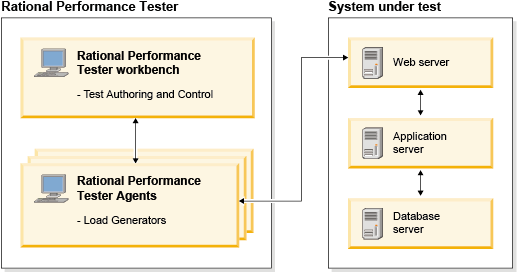You use the Rational Performance Tester workbench to distribute the user load. When you distribute the load among agent computers, carefully consider the load that each agent computer can take efficiently. For more information, see Capacity planning.
Rational Performance Tester agent, also known as load generation agent, is used to generate load for the application under test by creating simulated user connections. Beginning with version 8.3, the agent controller gathers the response time breakdown data.
When you install Rational Performance Tester Agent, you can specify the host name of the workbench to poll. After the installation, the agent automatically connects to the workbench. If you want to share the agent with multiple workbenches, you can either manually add them to the majordomo.config file at installationDir/Majordomo or use the Share Agent with New Workbench option that is mentioned in the Checking status of agents topic.
When you run a schedule with multiple agents, an agent might be lost, especially during the long load test run. Losing an agent is not common and occurs during some extreme cases such as when computer's memory is exhausted. When an agent is lost, by default, the schedule is stopped. When the schedule is stopped in this manner, you must fix the reason of agent loss or add more agents before running the schedule. To continue to run the schedule without the lost agent, in the Schedule editor, click the Advanced tab and clear the Loss of an agent halts execution check box. Typically, the agents divide the load among themselves. So, running a schedule without the lost agent might give unpredictable results. If you use a segmented datapool and if you run a schedule without the lost agent, the data is not redistributed among the surviving agents. Also, if the schedule has multiple stages, by default, the user load is distributed among the surviving agents at the next stage. But, if the Replace lost users in current stage check box is selected, then the user load is distributed evenly among the surviving agents in the current stage. If the check box is cleared and a percentage of users are allowed to exit during stage execution, the user load is distributed among the surviving agents in the next stage. Loss of an agent in a schedule run is logged in the Performance Report.
For more information about the benefits of the IBM® Rational Performance Tester Load Generation Agent and insight into its architecture, see: Tips for using the Load Generation Agent in performance testing.
- You can install Rational Performance Tester and Rational Performance Tester Agent on any of the supported platforms that are mentioned in the Software requirements topic. It is not necessary that both are installed on the same platforms or the bitness of the platform must be same.
- If you are creating load on the Rational Performance Tester Agent computer, ensure that, in the workbench, you clicked Run user group at a remote location and pointed to the agent computer.
- If you are using Rational Performance Tester workbench 8.3 or later, you must use Rational Performance Tester Agent 8.3 or later. Also, it is recommended to use the same release version for both.
The Rational Performance Tester workbench automatically deploys test assets that are required for execution to participating agents. For more information about the deployment directory, see Managing deployment directory.
A typical setup of Rational Performance Tester workbench,
Rational Performance Tester
agents, and the system under test is shown here: