Steps for processing certificates by performing searches
| Searches | Results |
|---|---|
| Show all issued certificates. | Displays all certificates (can be any status). |
| Show revoked certificates. | Displays certificates whose status is Revoked or Revoked, Expired. |
| Show suspended certificates. | Displays certificates whose status is Suspended. |
| Show expired certificates. | Displays certificates whose status is Expired or Revoked, Expired. |
| Show active certificates (not expired, not revoked, not suspended). | Displays certificates whose status is Active. |
| Show disabled certificates (suspended or revoked, not expired). | Displays certificate requests whose status is Suspended or Revoked. |
| Show certificates with automatic renewal enabled. | Displays certificates whose status is Active,AutoRenew. |
| Show certificates with automatic renewal disabled. | Displays certificates whose status is Active,AutoRenewDisabled. |
| Show certificates that cannot be renewed. | Displays certificates whose status is Active,NotRenewable. |
To process certificates by performing a search for certificates of a particular status, perform the following steps:
- On the PKI Services administration
home page (see Figure 1),
select one of the searches by clicking the appropriate choice under Issued
Certificates. (The preceding table describes these searches.)
You can optionally fill in additional search criteria (Requestor's
name and Show recent activity only).
_______________________________________________________________
- Click Find certificates or certificate requests.
This displays the following web page. Figure 1. Processing certificates using searches
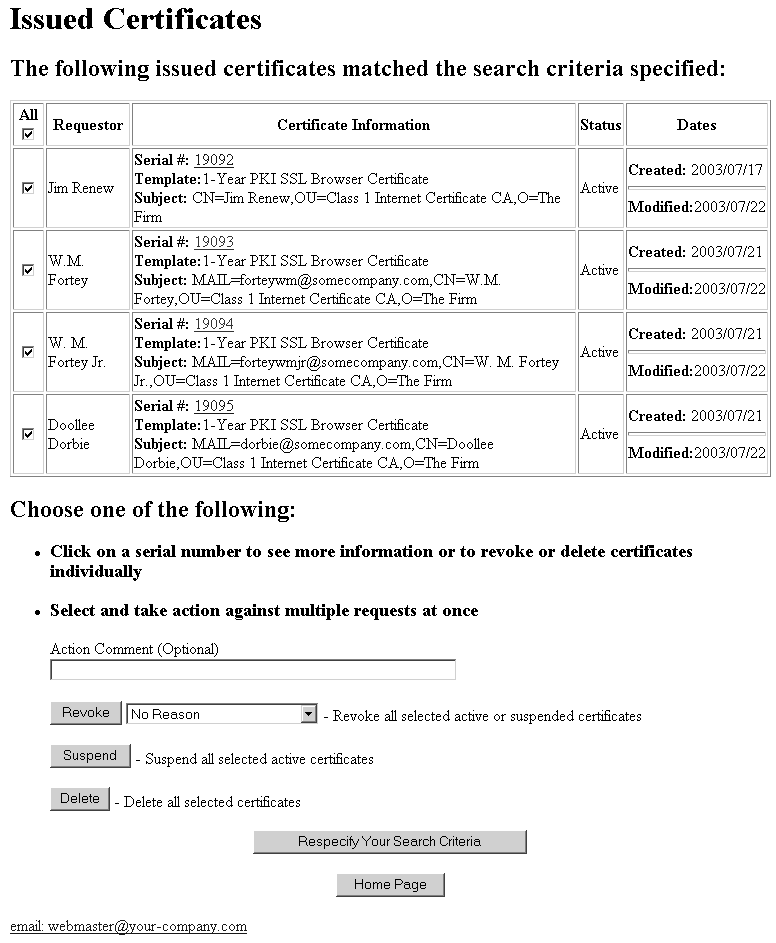 Note: The table at the top of the web page shows the certificates that match your search criteria. (If multiple certificates match the search criteria, up to ten appear on a web page, and a button at the bottom of the web page allows you to view the next set.)
Note: The table at the top of the web page shows the certificates that match your search criteria. (If multiple certificates match the search criteria, up to ten appear on a web page, and a button at the bottom of the web page allows you to view the next set.)_______________________________________________________________
- You can use this web page:
- To process a single certificate
- To perform the same action on all of the certificates that are listed
- To process selected certificate
To process a single certificate:- Click on its serial number in the table at the top of the web page. This transfers you to the single certificate web page; see Figure 1.
- From the single certificate web page, you can perform the steps in Steps for processing a single certificate, starting with Step 2).
To perform the same action on all the certificates that are listed:- Optionally enter a comment.
- Click one of the actions below the comment field
to perform that action on all listed certificates:
- Revoke
- Revokes all selected active certificates.
- Suspend
- Suspends all selected active certificates.
- Resume
- Resumes all selected suspended certificates.
- Delete
- Deletes all selected certificates.
Notes:- Suspend and Revoke appear only when your search matches at least one certificate whose status is Active.
- Resume appears only when your search matches at least one certificate whose status is Suspended.
- Enable Automatic Renewal, Disable Automatic Renewal, and Change Requestor email are not shown on this page. They only appear on the page showing the individual certificate.
To process selected certificates:- Clear the check box beside the Select column header. (When the check box beside Select is selected, all the individual check boxes in the body of the table are selected. This means all these certificates are selected. Clearing the box in the header clears all the boxes in the body of the table.)
- Select the check boxes of all the certificates for which you want to perform a particular action.
- Optionally enter a comment.
- Click one of the actions below the comment field to perform that
action on all listed requests. The actions include:
- Revoke
- Revokes all selected active certificates.
- Suspend
- Suspends all selected active certificates.
- Resume
- Resumes all selected suspended certificates.
- Delete
- Deletes all selected certificates.
Notes:- The Suspend and Revoke actions appear only when your search matches at least one certificate whose status is Active.
- The Resume action appears only when your search matches at least one certificate whose status is Suspended.
Instead of processing one or more certificates, you can click Respecify your search criteria Web page to return to the PKI Services administration home page (see Figure 1) or Home page to return to the PKI Services home page (see Figure 1.)
_______________________________________________________________
- After you click an action, the next web page tells you:
- "Processing was successful" (see Figure 2)
- "Processing was not successful" (see Figure 3)
- "Processing was partially successful" (see Figure 4)
If "Processing was not successful", you can click on a serial number to display the Single Certificate web page; see Figure 1. Processing can be unsuccessful because certificates do not have the status required for the action you selected; see Table 1.
If you get "Processing partially successful", you can click on the serial number to display the Single Certificate web page; see Figure 1. The "Processing partially successful" message can occur when your organization has more than one administrator and involves the following sequence:- One administrator performs a search.
- Another administrator performs a search before the first administrator has revoked or deleted certificates displayed in the search results.
- One of the administrators revokes or deletes some of the certificates.
- The other administrator tries to revoke or delete certificates including at least one the preceding administrator has already revoked or deleted and at least one the preceding administrator has not already revoked or deleted.
Figure 2. Processing of certificate was successful web page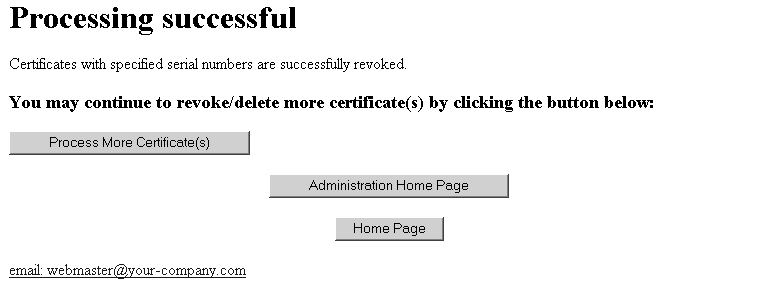 Figure 3. Processing of certificate was not successful web page
Figure 3. Processing of certificate was not successful web page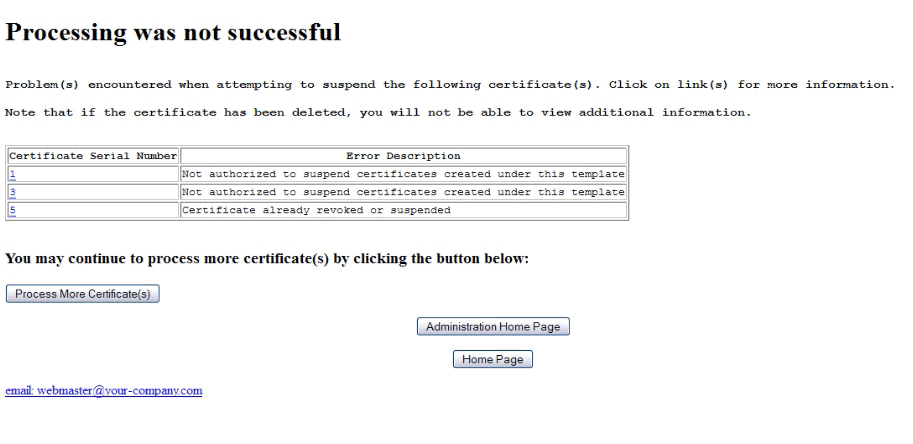 Figure 4. Processing of certificate was partially successful web page
Figure 4. Processing of certificate was partially successful web page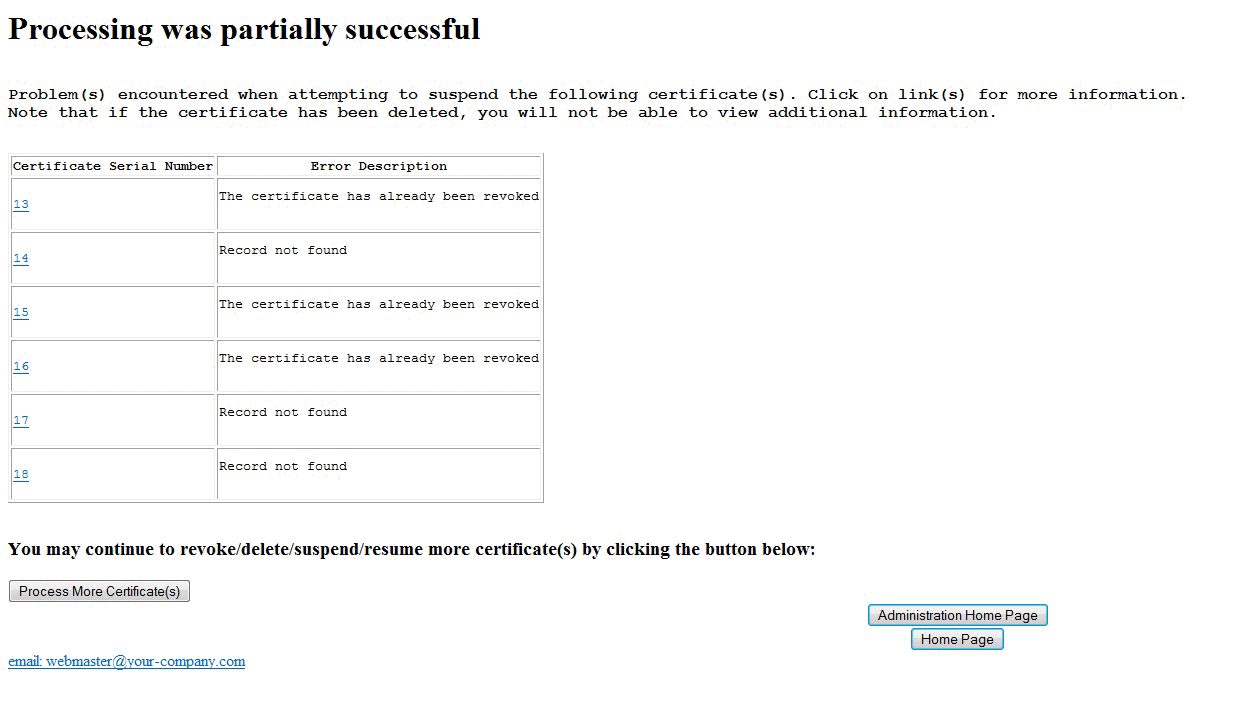
You can click Home page to return you to the PKI Services home page. (See Figure 1.)
_______________________________________________________________