Steps for renewing a certificate
Note: For a PKI generated key certificate, if you have changed your
email address since you originally requested the certificate, and
the administrator has changed your email in the requester field in
the certificate, you cannot renew the certificate.
Perform the following steps to renew a certificate:
- On the PKI Services home page
(see Figure 1), click Renew or revoke certificate. This displays a popup window with
a list of certificates, such as the following figure shows: Figure 1. Popup window listing certificates
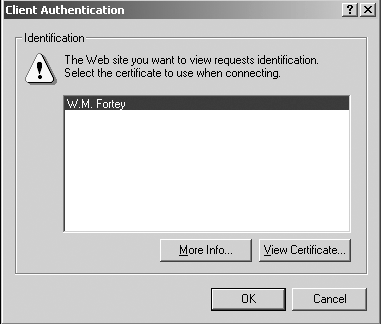
_______________________________________________________________
- The popup window might list more than one certificate. The certificates
are listed by nickname in the order they are installed in the browser.
Therefore, you might not be able to identify the PKI Services certificate
you want to renew. Highlight the entry you think is the right one
and click OK. If the certificate you selected is one that PKI Services issued and
it is not expired or revoked, Figure 2 shows an example of the web page you might see, depending on the
certificate you are renewing: Figure 2. Renew or revoke a certificate web page
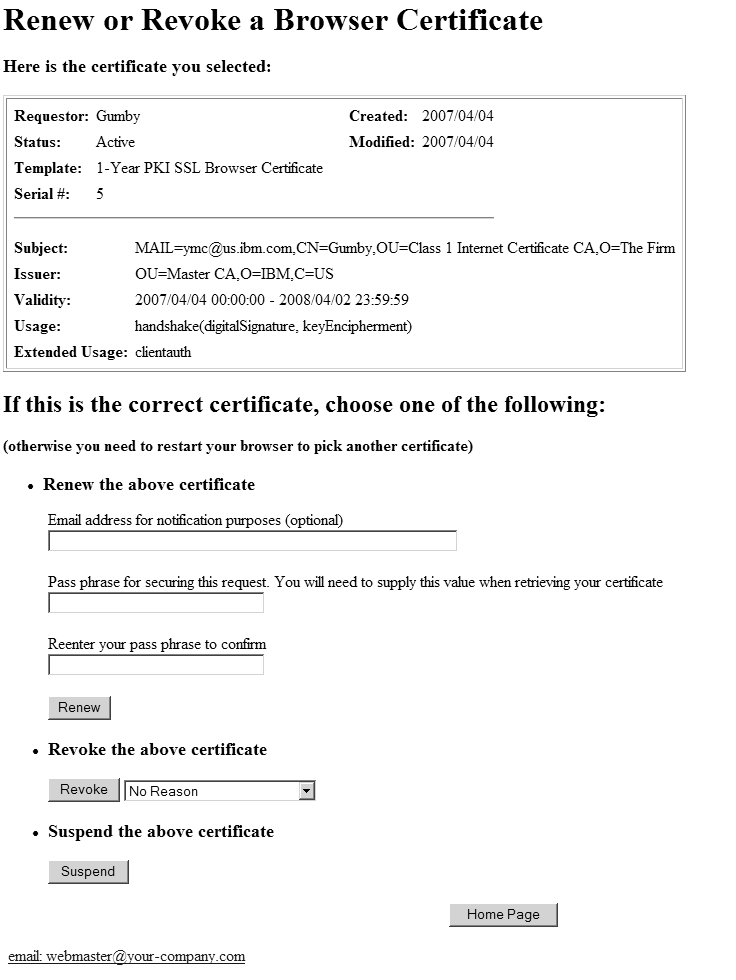 Notes:
Notes:- If this is not the PKI Services certificate you want to renew, you need to close your browser (because the browser caches information) before again clicking Renew or revoke certificate as in Step 1.
- If the certificate has the MAIL attribute in the subject's distinguished name, the value of NotifyEmail must match it.
_______________________________________________________________
- Under the Renew the above certificate section,
enter your passphrase in the two fields requesting it.
_______________________________________________________________
- Click Renew.
_______________________________________________________________
 If you are using Internet Explorer, and you do
not have the appropriate PKI Services ActiveX program installed, PKI
Services prompts you to install the ActiveX program. Follow the directions
in the prompt. For more information, see Installing the PKI Services ActiveX program.
If you are using Internet Explorer, and you do
not have the appropriate PKI Services ActiveX program installed, PKI
Services prompts you to install the ActiveX program. Follow the directions
in the prompt. For more information, see Installing the PKI Services ActiveX program.
- If the renewal request is successful, this displays a web page
that says Request submitted successfully and displays
the transaction ID. Click Continue on this web page.
_______________________________________________________________
- This takes you the web page from which you retrieve your certificate.
(See Figure 4 for an example
of this web page and Steps for retrieving a certificate from a bookmarked web page for the directions
to follow.)
_______________________________________________________________