Steps for retrieving a certificate from a bookmarked web page
Perform the following steps to retrieve your certificate from the
bookmarked web page:
- Go to the bookmarked web page. (See Figure 4.)
_______________________________________________________________
- If you entered a passphrase when requesting your certificate,
enter the passphrase.
_______________________________________________________________
- Click Retrieve and install certificate. If you are using
a Mozilla-based browser, go to Step 5.
If you are using Internet Explorer and the retrieval of a certificate
is successful, this displays the web page shown in Figure 1. (This is
for a browser certificate. For a server certificate, Figure 2 shows an example of the web page.)Figure 1. Browser certificate installation web page
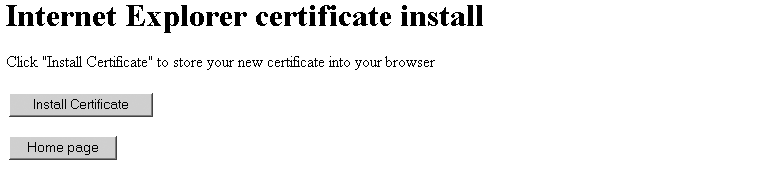 Figure 2. Server certificate installation web page
Figure 2. Server certificate installation web page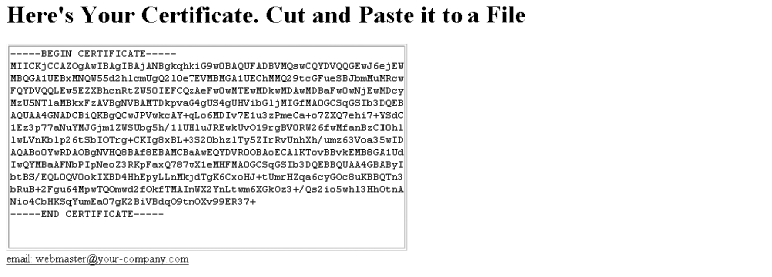
_______________________________________________________________
- Click Install certificate. If the certificate installs
successfully, you get a popup window that says Your new certificate
installed successfully.
_______________________________________________________________
- Check that your certificate installed correctly:
- For a Mozilla-based browser, click Security, then Certificates → Yours. Your certificate should appear in the list. Select it and click Verify.
- For Internet Explorer, click Tools → Internet Options, then Content, Certificates. Your certificate should appear in the Personal list. Click Advanced to see additional information.
_______________________________________________________________