This step loads the IODF data set into a configuration file. If the configuration file already exists, HCM requests you to confirm that it is OK to completely overlay this file.
Display the IODFs dialog by choosing IODFs... in the File menu.
z/OS:
For z/OS, the High-level Qualifier dialog is displayed (Figure 1). In this dialog, specify a high-level qualifier and click OK.
z/VM:
For z/VM, the High-level Qualifier dialog is omitted. Instead, all IODFs are displayed that are available on your accessed minidisks.

The contents of the list of existing host IODFs displayed in the IODFs dialog depends on the qualifier specified (see also Specifying a high-level qualifier for z/OS. The currently used high-level qualifier is always displayed below the Qualifier… button on the IODFs dialog. In the example in Figure 2, the high-level qualifier specified is "DOCU".

Select an IODF and click on the Load... button to request the loading of the selected IODF into a configuration file.
Once the Load... function starts, HCM displays the Choose Local File dialog (Figure 3). You are then taken through steps to select or create a configuration file to receive the IODF information. In other words, the Load… function creates a new configuration based on the contents of the IODF. The configuration file is automatically associated with the selected work IODF.
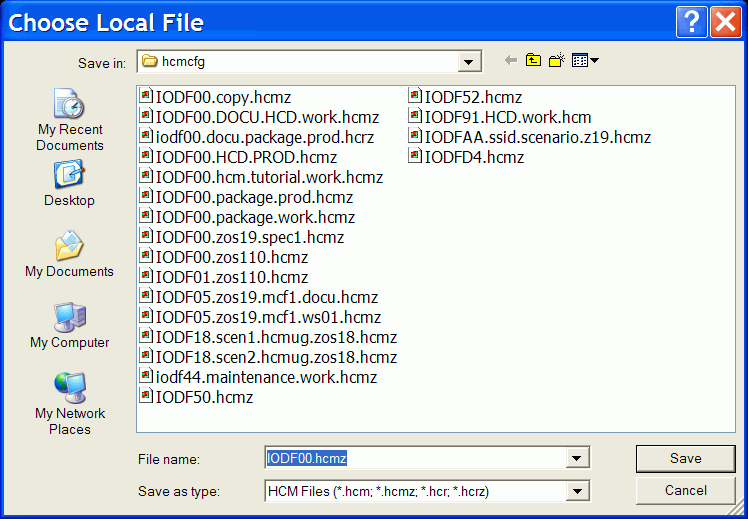
The Choose Local File dialog suggests a default directory where to store your configuration. You can change to a different directory as storing location. Your selection is saved across HCM sessions.
Tip:
If you specify an already existing configuration file name, you are requested to confirm (Yes/No) to replace the file. If you confirm with Yes, all currently stored information in the existing configuration file is completely overwritten.
Since the loading process involves reading all relevant connectivity data from the IODF in order to build the configuration diagram, it can take some time, especially for large IODFs.