Troubleshooting
Problem
This document discusses the steps to debug problems with NPIV-attached devices not showing up on the i client LPAR (Logical Partition).
Resolving The Problem
This document discusses the steps to debug problems with NPIV-attached devices not showing up on the i client LPAR (Logical Partition).
Note: Ensure the minimum IBM i SLIC release and TR is applied (and/or being used during D IPL's). Refer to the IBM Prerequisite Tool Website for additional details.
1. The first thing to check is that they meet the minimum requirements for NPIV (N-Port ID Virtualization) or Virtual Fibre. You should refer to document New, NPIV System and Software Requirements: http://www-01.ibm.com/support/docview.wss?uid=nas8N1012516
Also see IBM i media wiki at the following URL:
https://www.ibm.com/developerworks/community/wikis/home?lang=en#!/wiki/IBM%20Removable%20Media%20on%20IBM%20i/page/Fibre%20Channel%20Tape%20library%20devices%20attached%20using%20N%20Port%20ID%20Virtulization%20(NPIV)%20with%20VIOS
If the minimum requirements are met, the next step is to check the state of the Adapters.
Note: Multipath virtual tape is not supported.
| Note: If there is more than one fibre adapter, ensure the tape is not zoned to both adapters (only to disk units). |
2. On the i client LPAR, you should check the status of the Virtual Adapters using WRKHDWRSC *STG. Look for Type-Model 6B25-001. There are virtual fibre adapters. Check that status.
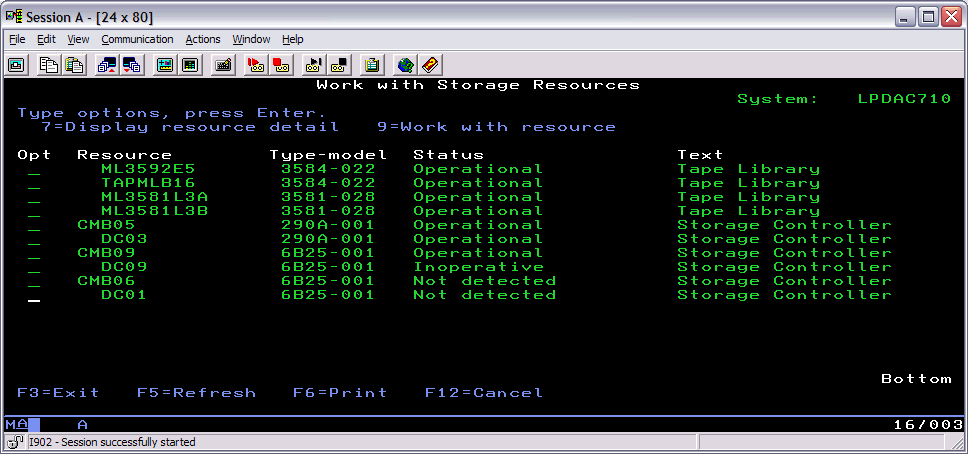
If the status is Operational, that indicates that IBM i is seeing the adapter as operational so that is a good first step. You can skip over the Adapter debug and go to Step 6. If the Adapter is Inoperative or Not detected, there is a problem with the adapter.
3. Select Option 7 next to either the CMDxx resource or the DCxx resource to get the location code:

The location code corresponds to the Adapter ID. Vx indicates it is a virtual adapter. C19 is the client adapter ID 19.
4. The next step is to check to see if the state of the adapters are from HMC or SDMC. In this case, looking at the LPAR properties on client LPAR, you can see there is no adapter # 19:
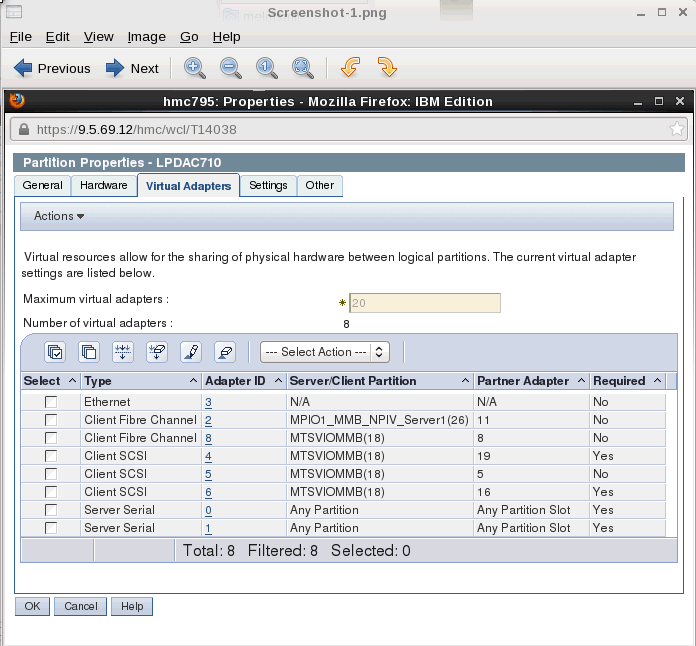
This would explain why this adapter is Not Detected in IBM i. If the adapter went away on an IPL, it is likely that it was never added into the partition profile. You can re-create the adapter using DLPAR. Once it is re-created, you should make sure to do a save current configuration to update the partition profile.
5. If you look at a different adapter pair, the next thing to check would be the server adapter. Take a different example. This time, look at DC09 to determine why it is inoperative:
Resource name . . . . . . . : DC09
Text . . . . . . . . . . . . : Storage Controller
Type-model . . . . . . . . . : 6B25-001
Serial number . . . . . . . : 00-00000
Part number . . . . . . . . :
Location : U9117.MMB.102709P-V3-C2
This is client adapter ID 2. You can see from the partition properties that the host for this adapter is MPIO1_MMB_NPIV_Server1(26) and partner adapter 11:
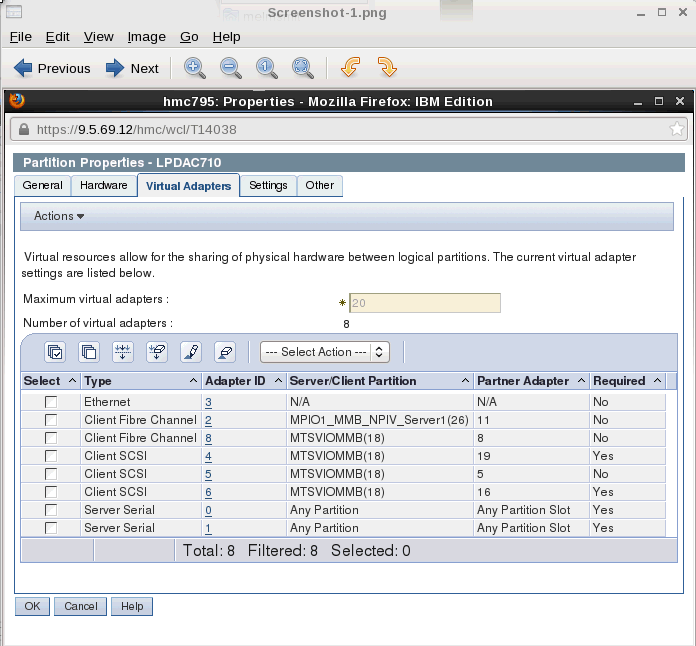
Now look at the properties of MPIO1_MMB_NPIV_Server1(26):
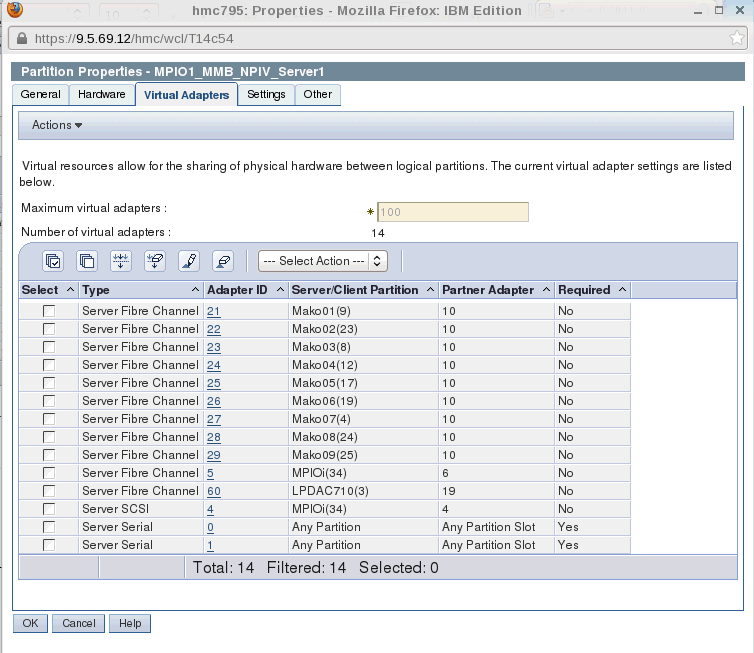
There is no Server Fibre Channel adapter 11, so this explains why this adapter is inoperative.
To fix this, you must create the Server adapter. For the instructions on creating the Server Adapter and finding the Virtual WWPN, you should refer to document New, Configuring NPIV: http://www-01.ibm.com/support/docview.wss?uid=nas8N1011398
6. If all the adapters look correct, you can check the status of the adapter in VIOS. Use the command lsmap -all -npiv:

If the status is NOT_LOGGED IN, you must do more debugging.
7. Check that the fibre adapter has been associated with a physical fibre resource. Check this from the HMC or IVM.
a. Select the server ->Configuration->Virtual Resources->Virtual Storage Management.
b. Select the VIOS server from the drop down and then click on Query.
c. Once that screen comes back, select the Virtual Fibre Channel tab:
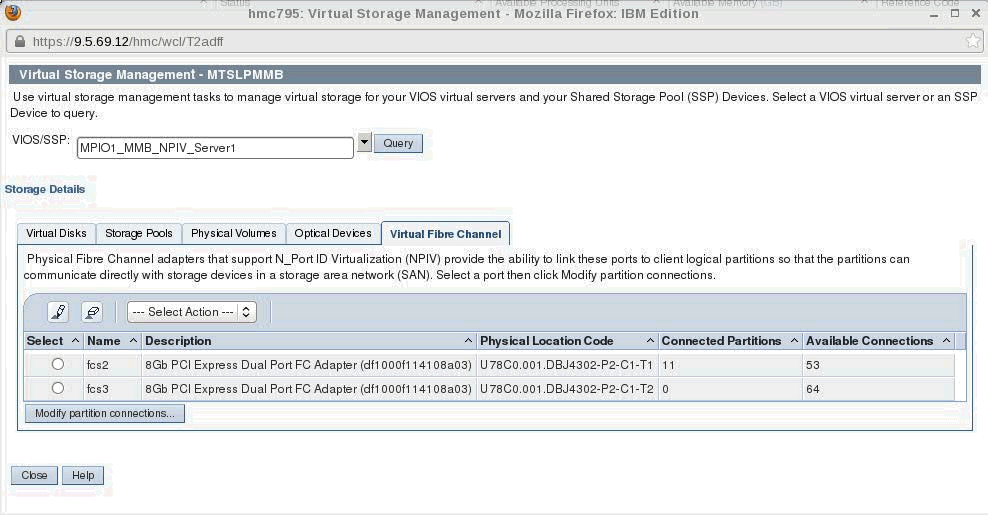
In this case, you can tell that fcs3 does not have any connections because there are 64 available connections. Therefore, you would want to select fcs2 to check for existing connections.
d. Select fcs2 and click on Modify Partition Connections. Look through the list and see if one exists for the LPAR in question:
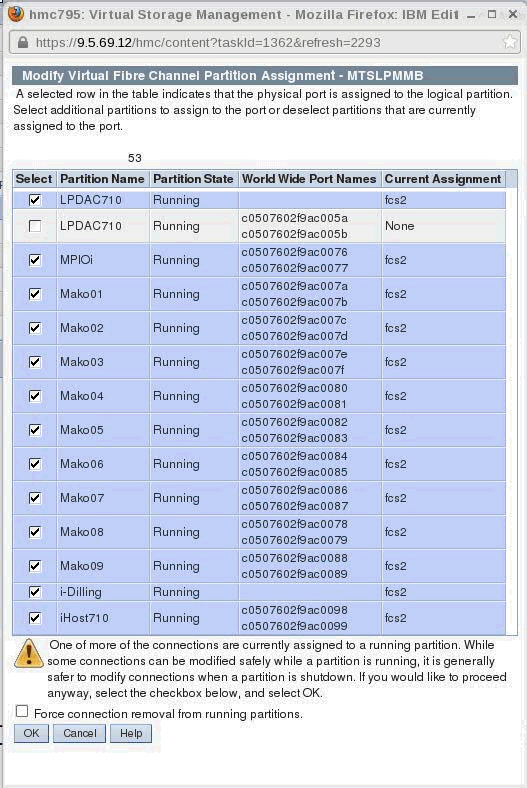
Looking at this list there is an adapter on LPAR LPDAC710 that has not been assigned to a physical adapter. If this was the LPAR you were having an issue with, you would have to assign it to fcs3 because you can only have one physical connection per LPAR.
8. Check the PAL for any 6B25 Reference codes. You should refer to document New, NPIV-Related PAL Entries: http://www-01.ibm.com/support/docview.wss?uid=nas8N1010389 to determine the cause of the reference code.
9. If both the Virtual IOP and the Virtual IOA show as Operational, if everything above checks out, and there are no PAL entries, the issue is typically a zoning issue. Verify that the device is zoned to the correct virtual WWPN. (This is not something IBM i Support can help with if assistance is needed with the zoning support for the external storage system.)
Note: If a virtual client adapter gets deleted and re-created, it will cause a new WWPN to get generated. Also, if the virtual adapter was created using DLPAR and then the partition profile was manually updated, it will cause a new WWPN to get generated on the next activation from the partition profile. To avoid this from happening, you should use the save current configuration option to update the partition profile instead of manually updating the profile. Once this has happened, you must either zone the new WWPNs or you can use document New, How to Override Virtual Fibre Channel Client WWPN: http://www-01.ibm.com/support/docview.wss?uid=nas8N1011009 to override the WWPN to what you want it to be.
You can find the virtual WWPN by looking at the properties of the client adapter. On the HMC, select the client partition->properties->virtual adapters tab, select the adapter, and go to Actions and select Properties:
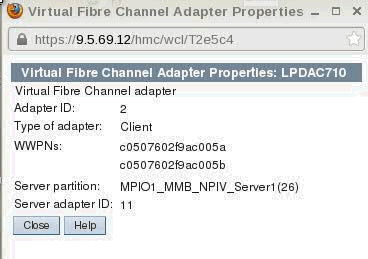
Historical Number
666461471
Was this topic helpful?
Document Information
Modified date:
19 February 2022
UID
nas8N1010432