Troubleshooting
Problem
This document explains how to configure NPIV (N-Port ID Virtualization also known as Virtual Fibre).
Resolving The Problem
This document explains how to configure NPIV (N-Port ID Virtualization also known as Virtual Fibre).
To configure NPIV, you need to create a Server Fibre Channel Adapter in the VIOS partition and a Client Fibre Channel Adapter in the client partition.
If the Adapter is created using DLPAR in the VIOS partition, you need to run the CFGDEV command in VIOS to get the adapter to show up. If you create the Server Adapter in the partition profile versus DLPAR, you must shut down and activate before the adapter will show up. If you create the adapter using DLPAR use the Save Current Configuration option to update the partition profile with the new adapter information. If you manually update the partition profile when you activate off the partition profile you will get a new virtual WWPN.
You can create the Client Server Fibre Channel Adapter during the Create LPAR Wizard as shown below:



Note that the Server adapter points to the client partition and the client adapter number, and the Client adapter points back to the VIOS as the Server partition and the Server Adapter ID.
If the Client Fibre Adapter is going to be the Load Source for the client, you must check the box that says This adapter is required for partition activation.
Once you have the Client adapter created, you can get the Virtual WWPNs by looking at the Partition Properties and doing the following:
**NOTE**
Unless using PowerVM, Live Partition Mobility (LPM), or Suspend/Resume function, only the first of the two WWPNs will be used.ess using PowerVM, Live Partition Mobility (LPM) or Suspend/Resume function, only the first of the two WWPNs will be used.
1. Go to the Virtual Adapters tab and select the appropriate Adapter.
2. Select Actions and Properties:

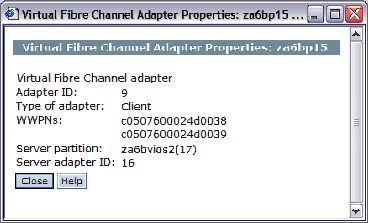
3. Next, you want to associate the Virtual Adapters with the Physical Fibre Card. To do this, select the Managed System on the HMC and go to Configuration, Virtual Resources, Virtual Storage Management.

4. On the next screen, select the VIOS partition and click on the Query VIOS button.

5. When the VIOS partition information loads into the screen, select theVirtual Fibre Channel tab.

6. Select the Physical Fibre Channel resource that you want to assign the virtual WWPN to and select Modify partition connections.

**NOTE** If the port is assigned to a partition and the partition is active, it may be needed to check the "Force connection removal from running partitions"
However, this pulls the port away from the partition and could generate an error. Only one Virtual Fiber adapter pair per physical Fiber Card per port is allowed.
7. If you forgot to run the CFGDEV command after creating the Server Fibre Channel Adapter, you will receive error HSC0400D at this point. You should refer to document New, Error HSC0400D Trying to Assign NPIV (Virtual Fiber Adapter) to Physical Port: http://www-01.ibm.com/support/docview.wss?uid=nas8N1011575
When the client partition is activated, the resource will show up as an adapter of type 6B25:

Historical Number
607416365
Was this topic helpful?
Document Information
Modified date:
18 December 2019
UID
nas8N1011398