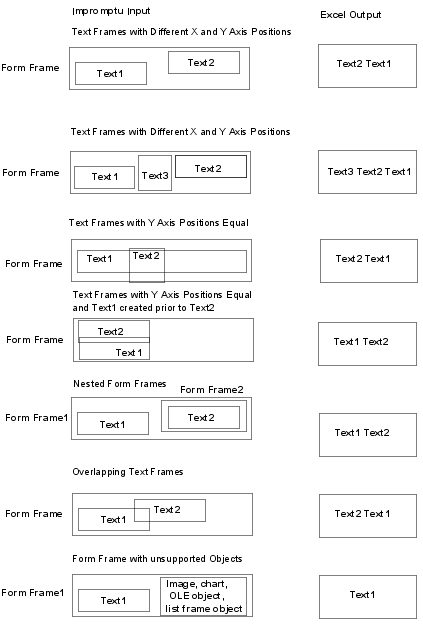Export a Form Frame within a List Frame To Excel
Steps
In Impromptu, open a report that contains a form frame in a list frame.
Browse to the location of the report output (.xls) file and open the file using Excel.
Report Output in Excel

Exporting text frames in form frames affects such things as existing data formats and content layout. Also, certain objects are not rendered. Here is a list of objects and a description of how they are rendered.
Content Formatting

Insert a text frame in the form frame of the Impromptu report. The text frame can be blank, however, it must be formatted to the desired font.

Position the text frame such that the rendered frame is sequenced first in the combined text string. For more information about content sequencing, see
.
Content Sequencing

Flowchart

Flowchart
The following graphic shows some typical rendering scenarios: