To create a user interface for a new case instance
or process instance, create a client-side human service by using the
options in the library. To build the client-side human service, use
the Process Designer web editor to define the service flow for the
client-side human service, which consists of a series of interconnected
steps. You can then test and run the client-side human service in
the web browser.
Before you begin
For some steps in this task,
you must use the IBM® Process
Designer desktop
editor.
About this task
Within the client-side human service flow, you use coaches,
which are web-based forms that provide data to users and collect input
from those users. To create the coaches, you can add standard fields
and controls such as text fields and drop-down menus.
To build
the client-side human service, complete the following steps:
Procedure
- Open the Process Designer desktop editor.
- Open the appropriate process application in the Designer
view.
- In the library, click the plus sign next to User
Interface and, under New, select Client-Side
Human Service, complete the fields and click Finish. The new client-side human service opens in the web editor
in the form of a diagram similar to this one.By default, the coach in the diagram has
a button that provides the boundary event that you can use to wire
the coach to the end node. You can use the default button or you can
replace it.
- In the client-side human service diagram, add more elements
by dragging them from the palette and wiring them together to create
the client-side human service flow.
- In the Variables tab, add input,
output, and private variables to support your client-side human service
flow.
- In the Coaches tab, create the user
interfaces that are used in the client-side human service flow.
- To run the client-side human service in the web browser,
click Run
 .
.
- If errors occur during the client-side human service execution,
click Debug
 to review the code and
make the necessary corrections.
to review the code and
make the necessary corrections.
- Iterate through steps 5 to 8 until the client-side human
service flows correctly.
- Click Save all
 in the main toolbar to save your work.
in the main toolbar to save your work.
- To expose the client-side human service outside of the
business process (for example, in the Process Admin Console or as
a page in Process Portal),
set the exposure in the Overview page of the
service.
If you are building the client-side human service
in a toolkit instead of in a process application, you can expose the
client-side human service as a dashboard in Process Portal. For
more information, see Exposing client-side human services.
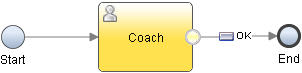
 .
. to review the code and
make the necessary corrections.
to review the code and
make the necessary corrections. in the main toolbar to save your work.
in the main toolbar to save your work.