Using the EmailInput node in a message flow
To enable function that becomes available in IBM® Integration Bus fix packs, use the -f parameter on the mqsichangebroker command. For more information, see mqsichangebroker command.
You can configure the EmailInput node by using the node properties in the IBM Integration Toolkit. One possible use of the EmailInput node is to poll an email server for email messages at regular intervals, and to retrieve an email message when an email is available. The message flow receives the email from the email server as a MIME message.
In the following example message flow, the EmailInput node then passes the email message, which is associated with the MIME parser, onto a Filter node. The Filter node processes the email and directs it either to an MQHeader node or to a FileOutput node based on whether the email has an attachment or not.
If the email message does not contain an attachment, the Filter node sends the email to an MQHeader node for MQ Message Descriptor (MQMD) customization. The MQHeader node adds a WebSphere® MQ header to the message tree and passes the message onto the MQOutput node. The MQOutput node serializes the message body, for example; the text contents of the email, and places the body of the email on a WebSphere MQ queue for further processing.
If the email message does contain an attachment, the Filter node sends the email onto a FileOutput node. The FileOutput node then saves the attachment as a file named email_attachment.dat to a hard disk drive that you specify and, in this example, the text content of the email is discarded. You can achieve this example by creating the following message flow:
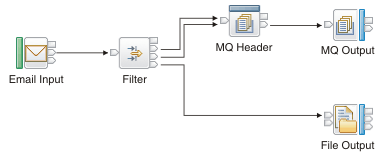
The EmailInput node is contained in the Email drawer of the message flow node palette, and is represented in the IBM Integration Toolkit by the following icon:

You can view information about samples only when you use the product documentation that is integrated with the IBM Integration Toolkit or the online product documentation. You can run samples only when you use the product documentation that is integrated with the IBM Integration Toolkit.
Using configurable services for the EmailInput node
You can configure the EmailInput node to get the email server URL and security identity information from a configurable service. For details about creating, changing, reporting, and deleting the configurable services, see Changing connection information for the EmailInput node.
Using a security identity to authenticate with an email server
You can use the mqsisetdbparms command to set a user ID and password security identity object for the EmailInput node or EmailServer configurable service to use for accessing the email server. For detailed information about how to configure email server security identity support, see mqsisetdbparms command.
 Last updated Friday, 21 July 2017
Last updated Friday, 21 July 2017