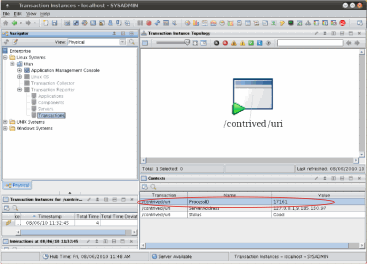Defining reporting rules
You can specify the rules that the software uses for naming the collected data that displays in the workspaces.
- Dynamic naming, which uses variable substitution based on the data that is collected at runtime.
- Fixed naming, which aggregates many unique transactions into a
single reporting group.
For example, the workspace typically displays the default application name, such as WebSphere® Application Server, but you might want to add a specific identifier to it, such as Camera Shopping, or you might choose to add information to the server name to make it more recognizable.
Note: When defining reporting rules, note that if you replace one of the default variable strings with a simple fixed text string, all transactions will take on the fixed text string that you specified, and you will be unable to differentiate records that contain that string. For example, suppose that you create a new application in the Application Management Configuration Editor for Web Response Time transactions, and in the reporting rules for this application you define the Transaction Name as My Transaction instead of the normal variable replacement of $TransactionName$. Every transaction that is reported on for this application will have the name My Transaction. You will be unable to differentiate between transactions of different names. Similarly, every subtransaction will also reported as My Transaction. This may be useful when you want to combine aggregates and report them as a single node.For ITCAM for Transactions V7.2.0.2 and later, you can customize the reporting rules for all Transaction Tracking transaction types. For data collectors other than ARM and Web Response Time, including Robotic Response Time, you can use any of the following variables for any of the fields: ServerName, ComponentName, ApplicationName, or TransactionName. These values can be mixed with strings, enabling you to combine aggregates and rename fields. See Example: grouping MQ dynamic queues for further information.Note: If you customize reporting rules, the icon displayed in the topology may be different to that which is normally displayed for that node or it may be lost entirely.For ITCAM for Transactions V7.2.0.2 and later, you can report additional information for ARM Transaction Tracking transaction types if required. For example, you can include context information to help you isolate application faults such as file names and line numbers. This information is displayed in the Contexts table of the Transaction Instances workspace.
Before you begin
- Create a transaction if you have not already done so. See Defining transactions for profiles.
- Determine how you want to group the collected data.
Procedure
- If you have not already done so, access the transaction for which you want to define reporting properties (see Procedure: Modifying an existing transaction.
- If you have not already done so, click the Reporting tab.
The current reporting rules for the selected transaction are displayed
in the Reporting tab, similar to the following example:
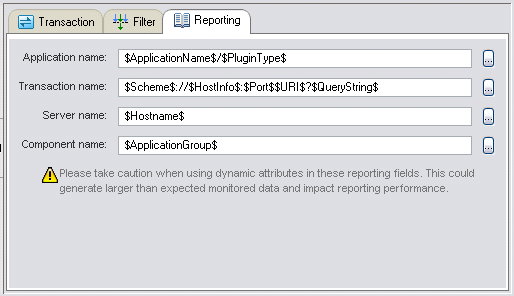
- Click
 to the right of each field to display an additional
menu of selections, similar to the following example, and choose from
that selection.
to the right of each field to display an additional
menu of selections, similar to the following example, and choose from
that selection.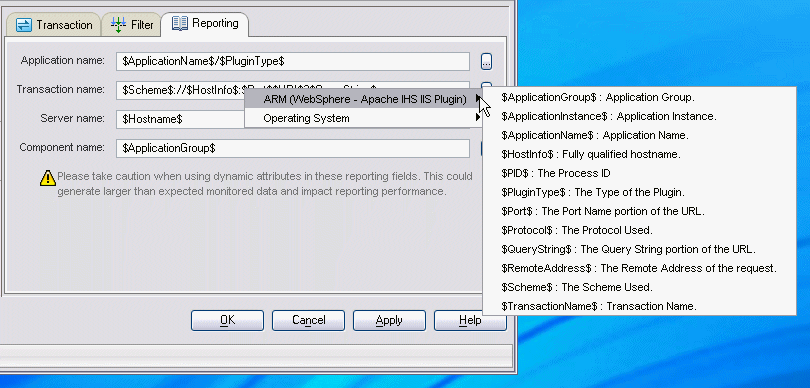
- To specify additional reporting information for ARM Transaction Tracking transaction
types for display in the Contexts table (see Figure 1), if required:
- On the Reporting tab, in the Extended Reporting
Rules area, click Add.
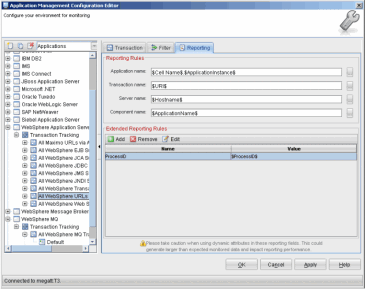
- In the Reporting dialog box, specify a
name for the additional ARM reporting information in the Name field.
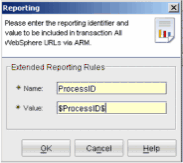
- Specify a variable value for the additional ARM reporting information in the Value field.
- Click OK.
- On the Reporting tab, in the Extended Reporting
Rules area, click Add.
- Click OK in the main window of the Application Management Configuration Editor.
Example - Recording all transactions for an application
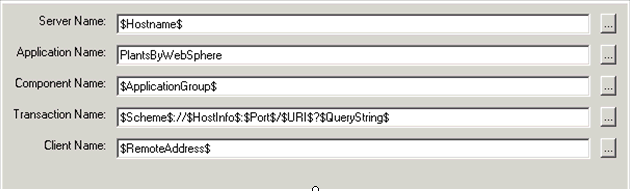
Example - Identifying a web service call as a logout transaction
Transaction Name: $URLFile$/$XML.POST:methodName$- CustomerService/login
- CustomerService/lookupCustomer
- CustomerService/logout
Using this function, you can identify a particular web service call as a logout transaction in a session, which prevents all web service sessions from timing out due to the lack of an associated logout transaction.
Non-ASCII characters: Any non-ASCII characters in application names are automatically replaced with an underscore character. A message explaining this character substitution is written to Agent Messages.
Example - Displaying additional information for ARM
The Extended Reporting Rules for ARM Transaction Tracking transaction types result in additional information being displayed in the Contexts table of the Transaction Instances workspace. For example, step 4 in the above procedure results in an additional row similar to that highlighted in Figure 1