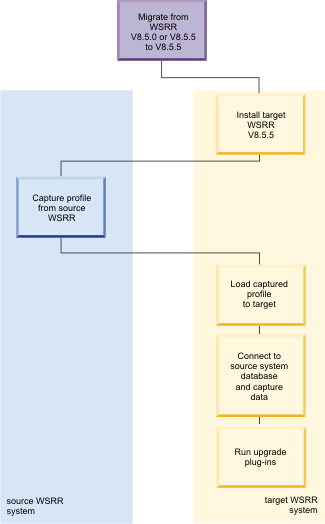Migrating an existing WSRR V8.5.0 or V8.5.5 installation
You can use the manage content tool to migrate an existing WSRR V8.5.0 or V8.5.5 installation to a new V8.5.5 installation. You can use this feature, for example, to move your WSRR installation from one physical system to another, or to migrate to another DBMS for your WSRR databases.
To migrate, complete the following steps:
- Install the target WSRR V8.5.5.
- On the source system, capture the configuration profile.
- On the target system, load the configuration profile.
- Use the manage content interface of the target system web UI to migrate the content from the source WSRR system.
- Run selected upgrade plug-ins on the migrated data, if required, to convert it so that it you can use previously unimplemented features.
Note: If you already have WSRR V8.5.0 installed, and want to upgrade to V8.5.5,
you can apply WSRR V8.5.5 as a fix pack. For more information, see Installing fix packs. To make use of some of the new features that are available
in the fix pack, you must manually configure these features after you apply the fix pack. For more
information about the features and any required configuration, see What is new in Version 8.5.5.
The following diagram shows the major steps in migrating an existing
WSRR V8.5.0 or V8.5.5 installation.
Click the steps in the diagram to jump to a topic giving further details.