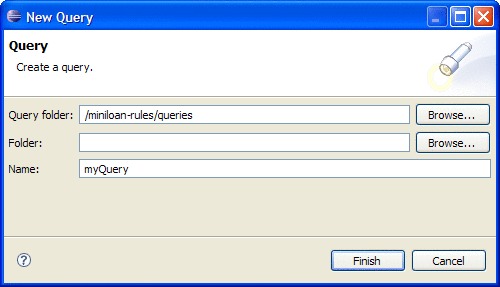To create a query, you select the project folder, name
the query, and select the appropriate project element, conditions,
and actions in the Query Editor. To make the
query synchronizable, avoid any module-specific construct.
About this task
Not all query constructs are available in Rule
Designer
and Decision
Center.
To make sure that a query can run in both Rule
Designer
and Decision
Center,
use only query constructs that are available in both. For more information,
see Query synchronization between Rule Designer and Decision Center.
Procedure
To create a query:
- In the Rule Explorer, right-click
the queries project folder and click to
open the New Query wizard.
Use the Folder field
to specify a subfolder within the queries folder.
Click Browse to select this subfolder or create
it.
- Type a name for the query in the Name field.
- Click Finish.
You
have now created an entry for the query in the Rule Explorer in
the location that you specified. The Query Editor opens.
- In the Content part of the Query
Editor, define your query by selecting the required project
elements, conditions, and actions.
You build a query
in the same way as you build a rule. The project elements, conditions,
and actions are displayed in drop-down lists when you click the building
blocks. The conditions and actions available in the lists depend on
the elements that you select (see Query conditions and Query actions).
- If you want to enter a description or other information
about the query, expand the Documentation section
and type the required comments.
- Save the query.
Note: Some queries are based
on a rule or a package. In this case, a tree completer lets you select
the rule or package to use in your query. After you have selected
the rule or package, its fully qualified name appears in the query,
for example:
Find all rules
such that each rule may enable "validation.loan.checkAmount"
To
modify the query and select another rule, double-click the existing
rule.