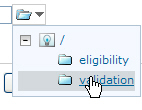In this task, you learn how to modify a rule and a decision table, and how to write a rule in Decision Center.
Changes in the business policy occur regularly. As a business user you can be asked to edit business rules to reflect the changes in the business policy. In this task, you use the editors in Decision Center to modify and create business rules.
![]() This task should take you about 20 to 30 minutes to complete.
This task should take you about 20 to 30 minutes to complete.