Accessing context-sensitive help
The Help view provides context-sensitive help throughout the IBM Integration Explorer. You can display the Help view for most aspects of the user interface by bringing focus to the object and pressing F1 (on Windows) or SHIFT+F1 (on Linux). The Related Topics page shows description and help topics that are related to the selected object.
The following figure shows the Related Topics page of the Help view that is displayed when you press F1 when the Broker Archive Files folder is selected in the IBM Integration Explorer.
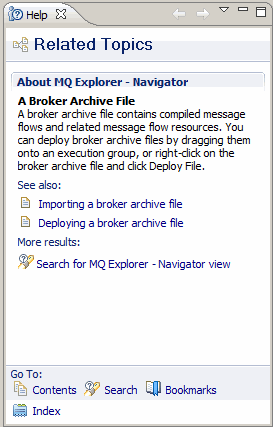
Use the other pages in the Help view to view and search the contents of the information center. The Contents page shows the table of contents of all the books in the information center. The Index provides an index of keywords of all the books in the information center. You can enter a keyword in the text field on the Index page to highlight the best match in the list of keywords. You can use the Search page to locate topics, samples, and remote documents using keywords in a search query. You can bookmark topics and other documents of interest, and view them in the Bookmarks page.
 Last updated Friday, 21 July 2017
Last updated Friday, 21 July 2017