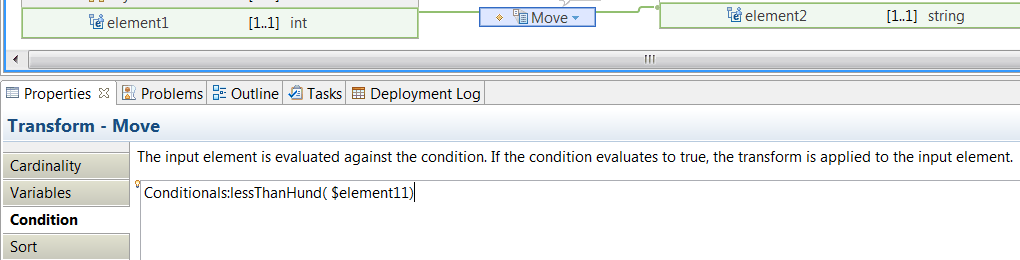You can use a Java™ method
to set the conditional expression that determines whether a transform
is applied in a message map.
About this task
To define the conditional
expression, you can define an XPath expression or a call to a
static method on an imported Java class.
You can also create a compound (nested) expression that includes
XPath, Java and extension
functions such as iib:getUserDefinedProperty("propertyname").
Note: When you define a Java conditional
expression, the following rules apply:
- You can use Java methods
that only use standard Java types.
- You cannot use Java methods that include MbElement data
type arguments.
- You can use Java methods
that use the DOM API. For more information
on the supported types, see Custom Java.
Note: If
you define a conditional expression for a transform, and then realize
that the condition is identical for other transforms in the map,
change the transform to an If transform.
The conditional expression remains unchanged, and the transform
is moved within the nested level of the If transform.
Then, place all of the transforms that depend on the same condition
in the If nested mapping.
Procedure
Complete the following steps to set a conditional
expression in a transform:
- Create a message map.
When you use Java code
in a map, you can define the map in a static library project,
a shared library project, an application project, or an integration
project. You can define the Java code
in one or more Java projects.
Your map project must reference these Java projects. For more information, see
Adding a project to an application,
integration service, or libraryNote: When the map uses Java code available in a shared
library, you must create the map in the shared library project
where the Java code is available.
For more information, see Creating message maps.
- Create a Java project.
- Create Java object
classes.
The Java class
that you provide to the map must have static methods that return
Boolean values.
For example, the following Java method might be used to define a
conditional expression on a transform:
public static boolean lessThanHund(BigDecimal val) {
if ( val.intValueExact() < 100 )
return true;
return false;
}
- Ensure that the Java project
the class is in is referenced by the project that contains the
map.
Before you create a reference to a Java project, ensure that
the Java class is available
in a Java project in your workspace.
- In the Application development page, right-click
the project where the map is defined.
- Select Managed included projects.
- Select the Java project,
and then click OK.
- Make the Java class
visible anywhere in the map. Unless you have already used a method
from the Java class in a Custom Java transform elsewhere in the
map, you must manually create an import for the class. To manually
import the Java class, you must
configure the Java imports tab in the Properties page
of the map:
- Select Add.
- Click Browse.
- In the Select entries field,
enter the name of the Java package
that contains the Java class.
Note: You must start typing the name of
your Java package before you
can see any classes to choose from in the Select
entries field.
- Select a Java class.
- Click OK.
- Enter a unique value in the Prefix field.
Note: If the Java project
that contains the Java class
does not build in Eclipse, then the Java class is not visible anywhere in
the map. You must resolve all the Java errors
before you can configure the Java imports tab
in the Properties page of the map. You
can see the errors in the Problems tab.
When
you add a Java call in the General tab
of the Properties page of a Custom
Java transform in your map, an import is automatically
added in the map to refer to the package qualified Java class, and a prefix based on the class
name is added. All the public static methods in
this Java class are then available
in content assist when building expressions in other transforms.
If you want to use this class, you can skip this step.
- For non-repeating elements, select the Condition property
in the Properties tab, and enter a Java method.
Note: Always
use content assist to select the variable name of the input elements
that you use to define the expressions. If you do not use content
assist, you might be using an incorrect element name and your map
fails at run time.
You can identify the Java method in content assist
by using the prefix. For example, in the following figure the prefix
is
Conditionals and the method is
lessThanHund():
Conditionals:lessThanHund( $element11)
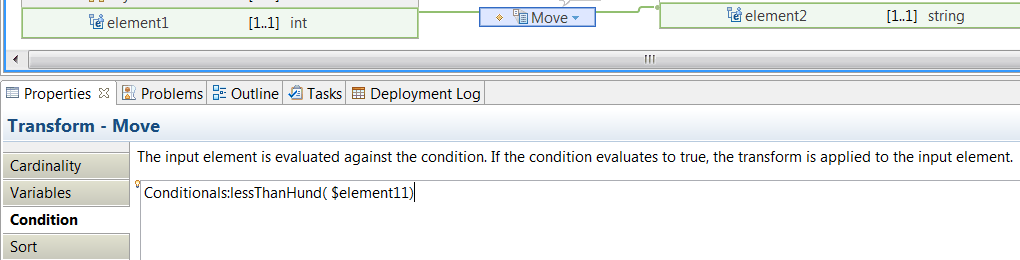
Note: If the input element being used to provide a value for a Java method is not of the correct type, you can use a type cast function, for
example
xs:int( $var ), to set the required type. For more information, see
Cast type (xs:type).
- For repeating elements, select the Filter Inputs property
in the Properties tab, and enter a Java method that is applied to each instance
of the repeating element.
Results
If the Java method
returns true, the transform is applied to the input element.
Example
You can call the following Java method when you define a conditional
expression in a map:
public static boolean evalNodeCondition(Node inputNode, String hasChildNamePrefixed)
{ boolean result = false;
if ( inputNode != null ) {
Node fcn = inputNode.getFirstChild();
if ( fcn != null ) { result = fcn.getLocalName().startsWith(hasChildNamePrefixed);
}
}
return result;
What to do next
Deploy and test the message map. For more information, see Troubleshooting a message map.