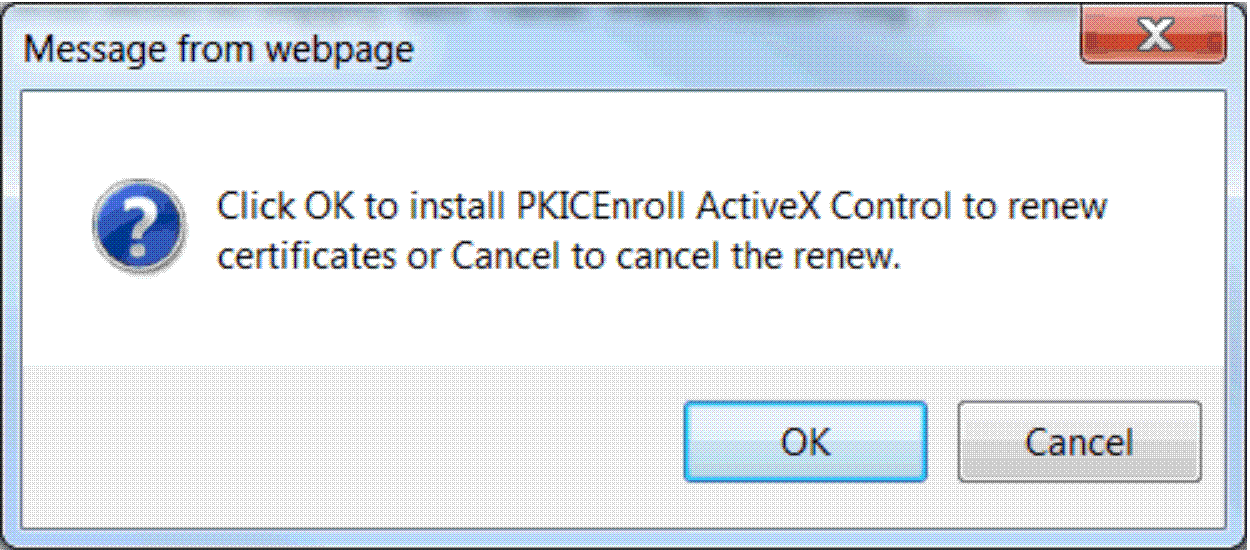Perform the following steps to install the PKI Services
ActiveX program for your version of Windows from the certificate renewal page.
Before you begin
You must run as the system administrator on the Microsoft Windows system on which you are installing the PKI Services
ActiveX program.
Procedure
- On the certificate renewal page (Figure 2), click Renew.
_______________________________________________________
 If PKI Services determines that the PKI
Services ActiveX program is not installed:
If PKI Services determines that the PKI
Services ActiveX program is not installed:
 A message window opens.
Click OK to install the ActiveX program.
A message window opens.
Click OK to install the ActiveX program.
- Continue with the steps for installing the ActiveX control
from the PKI Services home page, beginning with step 2.
- Refresh the certificate renewal web page to load the ActiveX
control on the browser.
_______________________________________________________
Results
When you are done, you have installed the PKI Services
ActiveX program on a Microsoft Windows system from the
certificate renewal web page, and loaded it on the Internet Explorer
browser. PKI Services continues with the renewal of your certificate,
using the ActiveX program that you just installed.
 If PKI Services determines that the PKI
Services ActiveX program is not installed:
If PKI Services determines that the PKI
Services ActiveX program is not installed: