These steps help you identify the source of a problem and
obtain a solution.
About this task
Figure 1 summarizes the procedure
to follow to diagnose a problem. The steps that follow the figure
provide more information about this procedure.
Figure 1. Overview of the diagnosis procedure
Procedure
Perform the following steps to diagnosis a problem:
- Check sources for diagnostic information.
Various
messages appearing in the console log or in the SYSPRINT or SYSERROR
data sets, together with alerts and diagnostic aids, provide information
that helps you to find the source of a problem. You should also check
syslogd output, and syslog daemon messages, and be prepared to provide
this information to the IBM® Software
Support Center. If the problem is with TCP/IP, go to Step 3; otherwise, go to Step 2.
- Check appropriate books.
See
the diagnosis guide of the hardware device or software application
that has the problem.
- Gather information.
See Selecting tools and service aids, for a detailed explanation of diagnostic
procedures and how to collect information relevant to the problem.
- Try to solve the problem.
If
you cannot solve the problem, go to Step 6.
- The diagnosis task is completed.
The problem
has been solved.
- Report the problem to the IBM Software Support Center.
After
you have gathered the information that describes the problem, report
it to the IBM Software Support
Center. If you are an IBMLink user, you can perform your own RETAIN® searches to help identify
problems. Otherwise, a representative uses your information to build
keywords to search the RETAIN database
for a solution to the problem.
Alternatively, go to http://www.ibm.com/software/network/commserver/support.
The
object of this keyword search using RETAIN is
to find a solution by matching the problem with a previously reported
problem. When IBM develops a
solution for a new problem, it is entered into RETAIN with a description of the problem.
- Work with IBM Support
Center representatives.
If a keyword search matches
a previously reported problem, its solution might also correct this
problem. If so, go to Step 10.
If a solution to the problem is not found in the RETAIN database, the IBM Software Support Center representatives continue
to work with you to solve the problem. Go to Step 8.
- Create an APAR.
If the IBM Software Support Center does
not find a solution, they create an authorized program analysis report
(APAR) in the RETAIN database.
- A solution is developed by the IBM Software Support Center.
Using
information supplied in the APAR, IBM Software
Support Center representatives determine the cause of the problem
and develop a solution for it.
- Apply the solution.
Apply
the corrective procedure supplied by the IBM Software
Support Center to correct the problem.
Results
Go to Step 4 to
verify that the problem is corrected. You know that you are done when
the problem is corrected.
 z/OS Communications Server: IP Diagnosis Guide
z/OS Communications Server: IP Diagnosis Guide
 z/OS Communications Server: IP Diagnosis Guide
z/OS Communications Server: IP Diagnosis Guide
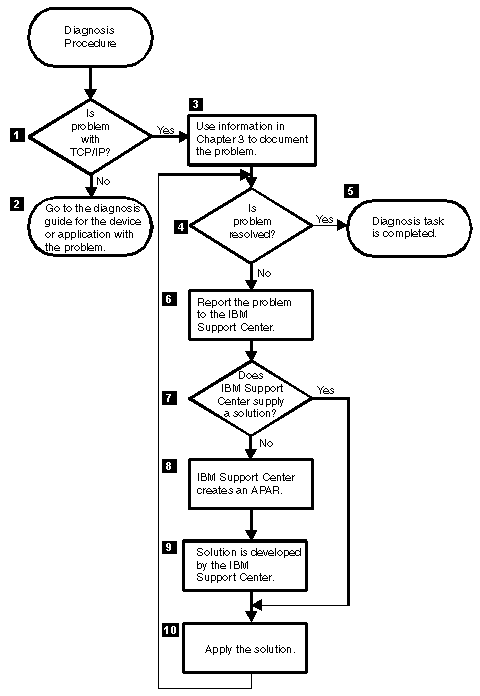



 Copyright IBM Corporation 1990, 2014
Copyright IBM Corporation 1990, 2014