A note on terminology:
Throughout this document, the following terms are used:
- XMP processor and SMP processor
- The term XMP processor designates
processors that support multiple logical channel subsystems. It is used in contrast to the term SMP processor,
which designates processors of previous generations that support only
one channel subsystem.
For XMP processors, HCM offers methods to explicitly define multiple logical channel subsystems (LCSS). For SMP processors, the single channel subsystem is implicitly defined with the processor.
Wherever a channel subsystem of an XMP processor is referenced in dialogs, you will see the channel subsystem ID (CSS ID) appended to the corresponding processor ID, like procname.n where n is the CSS ID.
You can create, edit or delete processors by invoking the appropriate dialogs for the desired processor object in the configuration diagram. Double-clicking on a processor object displays the Processor dialog where you can define partitions and CHPIDs, or for XMP processors, you can also define channel subsystems. Alternatively, choose Processor... from the Edit menu and select the processor name from the list that appears. Note that you can rearrange and filter the list according to your needs.
The Processor dialog displays detailed information for the selected processor and the associated system. It allows you to navigate to other related dialogs. You can add or edit partitions, CHPIDs, the processor details or check the system status (only active when online and in BASIC mode and when I/O Operations is up and running) by pressing the appropriate button.
You can also change a processor's style, make it a primary or alternate processor, or assign processors to machines during IODF load / resync. See Alternate processor definitions >.>
There are two versions of the Processor dialog, one for SMP processors (Figure 1) and one for XMP processors (Figure 2). The one for XMP processors contains a Channel Subsystems section which lists the channel subsystems (CSS) defined for the processor. For each channel subsystem, you can see the maximum number of devices that can be defined in each available subchannel set and the actual number of defined devices.
You can tailor the information that you want to be displayed in the Channel Subsystems section. Pressing the Columns… button lets you add or remove columns to or from the Channel Subsystems box.
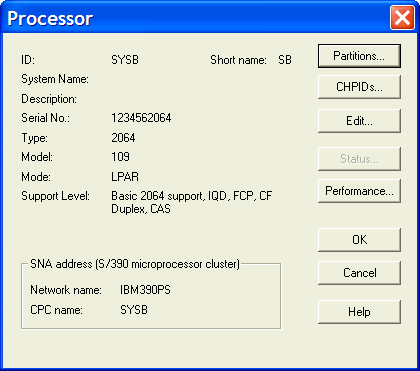
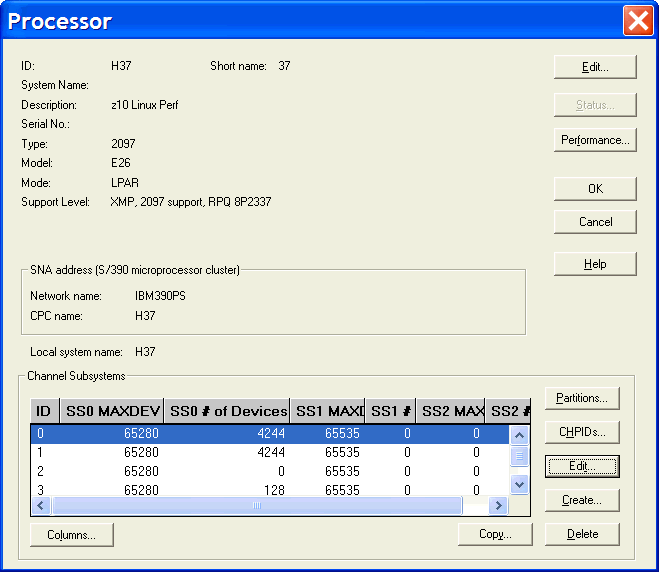
To edit partitions and channels for XMP processors, you must select a CSS first, as these objects are pertaining to a specific CSS.
Use the Copy… button in the Channel Subsystems section to open the Copy Channel Subsystem wizard. This wizard lets you copy a channel subsystem of an XMP processor into the same or another existing XMP processor or into a new SMP processor. For more information refer to Copying a channel subsystem.