Display the Create Processor dialog by choosing Processor... from the Create menu. Type in the fields or select data from the drop down boxes. The ID and Type-Model fields are the only required ones. Note that Type-Model is a single field; you can select a type and model from the drop down box or type in the field.
For XMP processors, in the field Number of Channel Subsystems you may specify the number of channel subsystems to be defined for your current processor. For XMP processors, the default value is 1. This will create a channel subsystem with ID 0. A value of 2 will create CSS 0 and CSS 1 and so on . The value is ignored for SMP processors. Also, the configuration mode defaults to LPAR, which is the only allowed mode for XMP processors.
After you have filled in the information, press OK to create the new processor, which will appear in the configuration diagram. You can then double - click on the processor to display the Processor dialog (see Processors).
Note that the Short name of a processor is part of the physical machine.
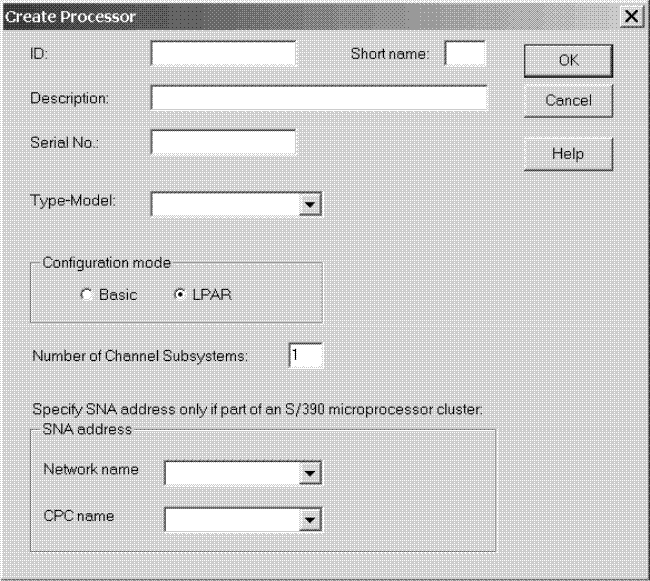
Tip:
To create another processor for “one processor per partition” processors, use the Create... button in the Processors dialog. (Display the Processors dialog by choosing Manage Shadow Processors... from the Edit menu.) See Managing shadow processors during an HCM session for details.