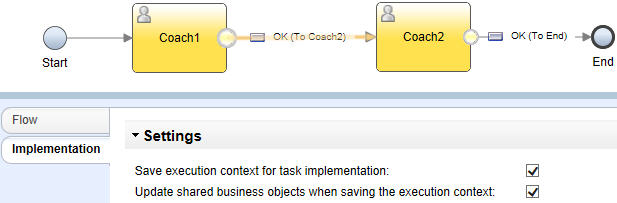Saving the state of a client-side human service during execution
To allow runtime users to save the state of a partially completed task, you can enable the execution context to be saved. By enabling the execution context to be saved, you enable a user who starts working on a task that includes multiple steps to close the browser and resume work later without losing work.
About this task
Restriction:
- The ability to save execution context applies only to client-side human services that are running within business process definitions (BPDs) or case instances. The execution context for client-side human services that are exposed as dashboards, stand-alone services, or URLs cannot be saved. In heritage human services, you enable users to save the execution context on the activity or step, not at the sequence-flow level.
- To incrementally save your progress in a client-side human service that runs as a BPD or case task, you must specify the save settings at the client-side human service level. If the client-side human service calls another service, such as an integration service or a general service, and there are steps in the called service for which Save execution context is selected, the save settings in the called service are ignored. To ensure that your save settings take effect, specify them in the client-side human service itself, either on the incoming connection to the called service or on the outgoing connection.
When you save the execution context, you save the state of the client-side human service while it is being run, including the current state of the variables and the position in the service flow. You can also specify how to save any changes to the shared business objects in your client-side human service.
To enable users to save the execution context of the client-side human service, complete the following steps: