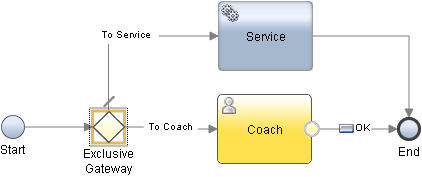An exclusive gateway controls the divergence of a sequence
flow by determining the branching of the paths that the flow can take
at run time. When you add an exclusive gateway to your client-side
human service, you model a point in the execution of the service flow
where only one of several paths can be followed, depending on a condition.
About this task
To model an exclusive gateway, you define JavaScript conditions
that evaluate to
true or
false in
the implementation properties of the gateway. The conditions that
you define for the sequence flow lines that emerge from the exclusive
gateway determine the path that the flow follows. The flow follows
the first condition that evaluates to
true. If all
conditions evaluate to
false, the flow follows the
default sequence flow, which does not have a condition. The default
sequence flow is the first sequence flow that you create from the
gateway to a following activity. You can change the default sequence
flow at any time. For examples of exclusive gateways that are implemented
in a client-side human service or a business process definition (BPD),
see the
Sample exclusive gateways section in the
Example gateways topic.
To add an exclusive gateway
to a client-side human service, complete the following steps:
 from the palette onto the diagram.
from the palette onto the diagram.