Restarting and verifying the migration
After you
migrate to IBM® Business Process Manager,
enable the automatic starting of all applications and schedulers in
the new version, and then restart the deployment environment. Verify
that the migration was successful.
Figure 1. Sample environment after migration. The
source environment is not running. The target environment is running
and transferring data to and from its databases.
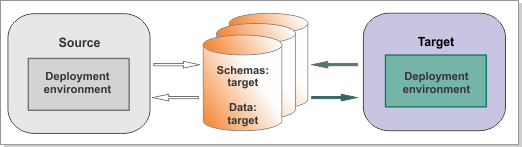
Procedure
 IBM Business Process Manager V8.5.0.1
uses the more secure HTTPS protocol instead of HTTP.
IBM Business Process Manager V8.5.0.1
uses the more secure HTTPS protocol instead of HTTP. - If you are connecting an online Process Server to Process Center, you must import the Process Server root SSL certificate into Process Center to enable HTTPS before you start the environment. Follow the instructions in step 1 in Configuring Secure Sockets Layer (SSL) communication in a network deployment environment.
- If you want to switch back to using HTTP between
Process Center and online Process Servers, run the following wsadmin
commands on the Process Center and each Process Server. Run the commands
from the bin directory of the deployment manager.
In the following example, bpdServer is the name of
the Process Center.
Restart all deployment managers, nodes, and deployment environments for Process Center and Process Servers.wsadmin -connType NONE -lang jython wsadmin>bpdServer=AdminConfig.list("BPMProcessCenter").split() # Use "BPMProcessServer" for Process Server wsadmin>bpdServer # You see the Process Center and Process Servers that you listed wsadmin>print AdminConfig.showAttribute(bpdServer[0],'useHTTPSURLPrefixes') # You see the current value wsadmin>AdminConfig.modify(bpdServer[0],[['useHTTPSURLPrefixes','false']]) # Set the value to false wsadmin>AdminConfig.save()
- Enable the automatic starting of all your
applications and schedulers in the target environment by running the
following command:
where:BPM_home/bin/BPMManageApplications.sh -autoStart true -target -propertiesFile migration_properties_file- migration_properties_file is the full path to the migration properties file in which you specified the configuration information for the target environment.
- -target specifies that the command will enable the target environment.
- Restart the target environment:
- Stop the target environment.
- Stop the deployment manager and the nodes.
- Start the deployment manager and the nodes.
- Start the target environment.
An error occurred while trying to view business performance server statistics
com/lombardisoftware/server/tracking/statistics/RecordCountsThis problem is intermittent, but you can generally resolve the problem by stopping and then starting the servers in the correct order to resolve cross-dependencies between the three clusters. To stop and then start the servers in the correct order, stop AppCluster, SupportCluster, and MECluster, then start MECluster, SupportCluster, and AppCluster.
- For a Process Center migration, use the Process Center console and the Designer view in IBM Process Designer to verify that all process applications, toolkits, and assets are available in the repository. From the Process Center console, verify that connected servers are showing up and that previously installed snapshots are accurately listed. Use the Inspector view in IBM Process Designer to check active instances.
- To verify that Process Portal is working, complete the steps in Verifying Process Portal. If the other spaces (globe) icon in Process Portal does not work to navigate to other Process Portal spaces, delete your browser cache and reload the page.
Parent topic: Migrating from IBM BPM Advanced V8.x or V7.5.x to IBM BPM V8.5 on Linux, UNIX, or z/OS
Previous topic: Moving your custom configuration to the target environment
Related tasks: