Moving your custom configuration to the target environment
After you
finish the automatic migration, you must manually move to the target
environment any customizations that you made in the source environment.
Figure 1. Sample environment after the target is
started. The source environment is not running. The target can read
from the databases.
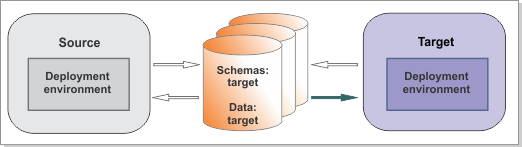
About this task
If you want to use the same performance tuning parameters that you used in the previous version, you must add them manually.
Procedure
- If you modified the 100Custom.xml file
for Process Center (Process Server) or Performance Data Warehouse,
verify that it has been copied to the correct folder. For example:
- The 101CustomMigrated.xml file for Process Center (Process Server) would be copied from snapshot_folder/cell_name/configuration/process-center to BPM_Home/profiles/deployment_manager_profile/config/cells/cell_name/nodes/node_name/servers/application_cluster_name/process-center/config.
- The 101CustomMigrated.xml file for Performance Data Warehouse would be copied from snapshot_folder/cell_name/configuration/performance-data-warehouse to BPM_Home/profiles/deployment_manager_name/config/cells/cell_name/nodes/node_name/servers/support_cluster_name/performance-data-warehouse/config, where snapshot_folder is the directory where the extracted information is stored. Check all the nodes in your deployment environment.
- To use the same performance tuning parameters
as you used in the previous version, open the PerformanceTuningParameters.properties file
that was created when you ran the BPMExtractSourceInformation utility. This file is found in snapshot_folder/cell_name/Configurations/PerformanceTuningParameters.properties. This file contains the values of the following performance tuning parameters from the source environment:To apply the same values in the target configuration, open the administrative console and make any required changes.
- Java virtual machine (JVM)
- J2C connection factory
- J2C activation specification
- Data source
- Listener port
- Thread pool
- Service integration bus (SIB) messaging engine
- Web container
- Work manager information
- To configure the JVM tuning parameters, go to Servers > Server Types > WebSphere application servers > server_name. Under Server Infrastructure,
click Java and Process Management > Process definition > Java Virtual
Machine.
Table 1. JVM tuning parameters Parameter Definition Generic JVM arguments Command-line arguments to pass to the Java virtual machine code that starts the application server process Initial heap size The initial heap size available to the JVM code, in megabytes Maximum heap size The maximum heap size available to the JVM code, in megabytes Verbose garbage collection Whether to use verbose debug output for garbage collection. The default is not to enable verbose garbage collection. - To configure the J2C connection factory tuning parameters,
go to Resources > JMS > Queue connection factories / Topic connection factories. Click the connection factory that you want to change
and click Connection pool properties.
Table 2. J2C connection factory tuning parameters Parameter Definition Maximum connections The maximum number of physical connections that you can create in this pool Minimum connections The minimum number of physical connections to maintain - To configure the J2C activation specification tuning
parameters, go to Resources > Resource Adapters > J2C activation
specifications. Click the activation specification
that you want to change and click J2C activation specification
custom properties.
Table 3. J2C activation specification tuning parameters Parameter Definition maxBatchSize The maximum batch size for a message-driven bean maxConcurrency The maximum number of instances of a message-driven bean - To configure the data source tuning parameters, go to Resources > JDBC > Data
sources. Click the data source that you
want to change and click Connection pool properties.
Table 4. Data source tuning parameters Parameter Definition Maximum connections The maximum number of physical connections to the datastore that can be created in the connection pool. When this number is reached, no new physical connections are created; requestors must wait until a physical connection that is in use is returned to the pool. Minimum connections The minimum number of physical connections to maintain. Until this number is exceeded, the pool maintenance thread does not discard physical connections. Statement cache size The number of statements that can be cached per connection. This parameter is under Resources > JDBC > Data sources > WebSphere Application Server data source properties. - To configure the listener port tuning parameters, go
to Servers > Server Types > WebSphere application servers > server_name. Under Communications, click Messaging > Message listener service > Listener ports.
Table 5. Listener port tuning parameters Parameter Definition Maximum sessions The maximum number of concurrent sessions that a listener can have with the JMS server to process messages Maximum messages The maximum number of messages that the listener can process in a single transaction - To configure the thread pool tuning parameters, go to Servers > Server Types > WebSphere application servers > server_name. Under Additional properties,
click Thread pools. Click the thread pool that
you want to change.
Table 6. Thread pool tuning parameters Parameter Definition Minimum size The minimum number of threads that are permitted in the pool. When an application server starts, no threads are initially assigned to the thread pool. Threads are added to the thread pool as the workload assigned to the application server requires them until the number of threads in the pool equals the number that is specified in the minimum size field. Then, more threads are added and removed as the workload changes. However, the number of threads in the pool never decreases below the number that is specified in the minimum size field, even if some of the threads are idle. Maximum size The maximum number of threads to maintain in the default thread pool - To configure the SIB messaging engine tuning parameters,
go to Service integration > Buses > bus name.
Under Topology, click Messaging engines.
Click the messaging engine that you want to change and click Custom
properties. Click New and add the
parameter name and the value that you want.
Table 7. SIB messaging engine tuning parameters Parameter Definition sib.msgstore.cachedDataBufferSize The property of the messaging engine that controls the size of the cached data buffer. You specify the value of this property in bytes. The default value is 320000, which is approximately 320K. sib.msgstore.discardableDataBufferSize The property of the messaging engine that controls the size of the discardable data buffer. You specify the value of this property in bytes. The default value is 320000, which is approximately 320K. - To configure the web container tuning parameters, go
to Servers > Server Types > WebSphere application servers > server_name. Under Container Settings, click Web Container Settings > Web container.
Table 8. Web container tuning parameters Parameter Definition Enable servlet caching The parameter that is used to enable or disable the dynamic cache service, which improves performance by caching the output of servlets, commands, web services, and JavaServer Pages (JSP) files. Allow overflow Whether to allow the number of sessions in memory to exceed the value that is specified by the MaxIn MemorySessionCount property. This parameter is under Additional Properties > Session management. Maximum in-memory session count The number of sessions to maintain in memory. This parameter is under Additional Properties > Session management. Maximum persistent requests per connection The number of requests that are allowed on a single HTTP connection. This parameter is under Additional Properties > Web container transport chains > HTTP_inbound_channel. Persistent timeout The amount of time, in seconds, that the HTTP transport channel allows a socket to remain idle between requests. This parameter is under Additional Properties > Web container transport chains > HTTP_inbound_channel. - To configure the work manager information tuning parameters,
go to Resources > Asynchronous
beans > Work managers.
Click the work manager that you want to change.
Table 9. Work manager information tuning parameters Parameter Definition Work request queue size The size of the buffer that the thread pool of the work manager uses to pull requests from Number of alarm threads The number of alarm threads for the work manager Minimum number of threads The number of threads to be kept in the thread pool, created as needed Maximum number of threads The maximum number of threads to be created in the thread pool. The maximum number of threads can be exceeded temporarily when Growable is selected. These additional threads are discarded when the work on the thread completes.
- Completing configuration for IBM Business Process Manager
After migration, you must check and possibly change some configuration settings, or further configure the V8.5 server. - Completing configuration for Business Process Choreographer
If your clusters run Business Process Choreographer, you must perform some additional tasks before you start your clusters. - Completing configuration for Business Space
If you customized the Business Space component in the source environment, you must perform some additional tasks for the Business Space component after you migrate to IBM Business Process Manager V8.5, before you start your clusters and use Process Portal.
Parent topic: Migrating from IBM BPM Advanced V8.x or V7.5.x to IBM BPM V8.5 on Linux, UNIX, or z/OS
Previous topic: Importing the migration snapshot
Next topic: Restarting and verifying the migration