Import the migration snapshot from the source
environment into the target environment.
Figure 1. Sample environment after the target is
started. The source environment is not running. The target can read
from the databases.
Before you begin
Make sure that the messaging engines
in the target environment are started successfully before you run
the BPMMigrate utility, or the command will fail
with the exception: Cannot find message engine.
 If you are migrating applications
that use non-embedded Resource Adapters such as the CICS Resource
Adapter, install these adapters on the new configuration before you
import the snapshot.
If you are migrating applications
that use non-embedded Resource Adapters such as the CICS Resource
Adapter, install these adapters on the new configuration before you
import the snapshot.
About this task
Run the BPMMigrate utility to
import the snapshot, which includes information about LTPA keys, performance
options, applications, and service integration bus (SIB) messages,
from your previous version to your new version.
Important: If you decide to make configuration
changes to the source environment based on your new configuration,
you must run the utility again to take a new snapshot.
The
BPMMigrate utility
performs the following tasks:
- Stops automatic generation of LTPA keys and applies the LTPA keys
from the source environment to the target environment.
- Installs your applications in the target environment.
- Syncs the managed nodes.
- Runs the command to move the SIB messages from the source environment
to the target environment.
- Runs the command to re-create the scheduler tasks.
- Updates the WebSphere Adapters.
Procedure
For each deployment environment that
you are migrating, complete the following steps:
- If you have not done so already, update
the migration.properties file to specify the configuration information
for the target environment.
The file is found in BPM_home/util/migration/resources/migration.properties.
- Optional: If your applications
use WebSphere Adapters and you are migrating to a different computer,
you must edit the XML file that contains the application deployment
configuration.
You extracted the application deployment
configuration when you copied the migration utilities to the source
computer. Now, edit the
ApplicationMigrationInformation.xml file
to mark the WebSphere adapter instances that are to be updated to
the new version during migration.
- Locate the ApplicationMigrationInformation.xml file
in the following directory:
snapshot directory/Adapters
- Edit the ApplicationMigrationInformation.xml file.
Change
the value in
<update> from
false to
true to
update a specific WebSphere adapter instance to the new version. Additionally,
copy the new version RAR file of the WebSphere adapter being marked
for update into the following directory:
target_install_root/installableApps.
Note: Set
the <update> value to true for
any application that embeds WebSphere Adapter for SAP or WebSphere
Adapter for SAP instances that are configured at node or cluster scope.
Attention: If the WebSphere adapter deployed
at node level is used to configure the WebSphere adapter at cluster
scope, the update of the WebSphere adapter must be applied in a consistent
manner. If the WebSphere adapter at cluster scope must be updated
to the new version, the corresponding instance of WebSphere adapter
that is defined at each individual node scope for nodes that are participating
in the cluster must be updated as well. Failure to perform the WebSphere
adapter update in a consistent manner for participating nodes and
cluster level can lead to failures of applications using a WebSphere
adapter instance. See
 Configuring Resource Adapters
Configuring Resource Adapters in the WebSphere
Application Server information center.
- Import the snapshot from the source environment
by running the BPMMigrate command.
Tip: If you have a lot of scheduler
tasks in your source environment, increase the default timeout value
(180 seconds) by modifying the com.ibm.SOAP.requestTimeout property
in the deployment_manager_profile/properties/soap.client.props file.
BPM_home/bin/BPMMigrate.sh -backupFolder snapshot_folder -propertiesFile migration_properties_file
where:- snapshot_folder is the directory where the
extracted information is stored.
- migration_properties_file is the full path
to the migration properties file in which you specified the configuration
information for the target environment.
Notes: - If you receive an SSL Signer Exchange Prompt message
while running this command, click Y to add
the signer to the truststore.
- If you receive a connection timeout when migrating schedulers,
the problem is caused by the call from the wsadmin environment to
the deployment manager. Increase the default timeout value (180 seconds)
by modifying the com.ibm.SOAP.requestTimeout property
in the deployment_manager_profile/properties/soap.client.props file.
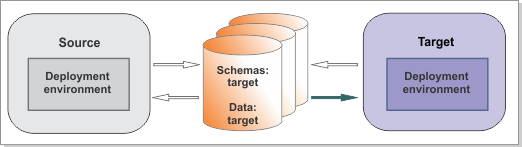
 If you are migrating applications
that use non-embedded Resource Adapters such as the CICS Resource
Adapter, install these adapters on the new configuration before you
import the snapshot.
If you are migrating applications
that use non-embedded Resource Adapters such as the CICS Resource
Adapter, install these adapters on the new configuration before you
import the snapshot.