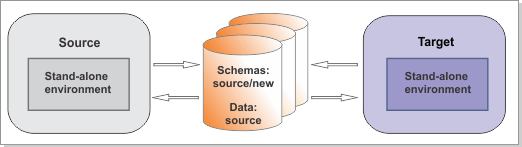For DB2, generate the upgrade scripts and configure
the new database components you require. Drop the messaging engine
tables if you want to reuse your previous messaging engine database.
Figure 1. Sample environment after new schemas are
created. The source environment is not running and the databases are
not in use. The databases contain new and existing schemas. The target
is not running but contains a stand-alone environment.
Run the BPMGenerateUpdateSchemaScripts command
from the target environment to generate the SQL scripts to update
the schemas. Then, initialize your new database components by running
the creation script or scripts that are generated. You will run the
update scripts later, in the "Updating existing databases" step.
Procedure
- Copy the source_migration.properties file
and rename it to target_migration.properties.
Update the file with the configuration information for the target
environment. Check all the properties and edit them if required,
following the instructions in the file. Ensure that the value of the target.config.property.file property
is set to the full path of the configuration properties file that
you used to create your target environment. You must also set the
value of source.product.version.
The file is
found in BPM_home\util\migration\resources\migration.properties
- Run the BPMGenerateUpgradeSchemaScripts
command-line utility from the target environment to generate
the SQL scripts. Run the command using the following syntax:
BPM_home\bin\BPMGenerateUpgradeSchemaScripts.bat -propertiesFile migration_properties_file
where:- migration_properties_file is the full path
to the migration properties file in which you specified the configuration
information for the target environment. The file is found in BPM_home/util/migration/resources/migration.properties.
You should specify Yes if
you had the Reporting function configured and want to remove the database
schema now.
The
SQL scripts are generated in the stand-alone_profile\dbscripts\Upgrade directory.
The
BPMGenerateUpdateSchemaScripts utility
generates the following SQL scripts:
Table 1. Generated SQL scripts| Create SQL Scripts |
Upgrade SQL Scripts |
|---|
- createSchema_Monitor.sql
- createSchema_Messaging.sql
|
- upgradeSchema_ProcessServer.sql
- upgradeSchema_PerformanceDW.sql
|
- Run the create SQL scripts that
you generated in the previous step. You will run the upgrade scripts
later, in the "Upgrading existing databases" step.
- Copy the create scripts
for the new database components from target_stand-alone_profile\dbscripts\Upgrade to
your database computer.
- To configure additional tables
for V8.5,
run createSchema_Monitor.sql. This file is in stand-alone_profile\dbscripts\Upgrade\database_type\Business_Space_database_name.Business_Space_database_schema.
For example:
db2 connect to CMNDB USER username USING password
db2 -tvf profiles/stand-alone profile/dbscripts/Upgrade/DB2/CMNDB.schema/createSchema_Monitor.sql
db2 connect reset
- If you do not want the messaging
engine tables to be re-created automatically, run the createSchema_Messaging.sql file.
If you want to reuse your previous messaging engine database and schema,
you must manually drop the existing messaging engine tables.
Tip: The messaging engine table names use the SIB
prefix.
- If the Create tables option is enabled
on the messaging store, the messaging tables will be re-created automatically
when the server is restarted.
- If the Create tables option is not enabled
on the messaging store, you must run the createSchema_Messaging.sql script
to re-create the tables manually. This file is in stand-alone_profile\dbscripts\Upgrade\database_type\messaging_engine_database_name.messaging_engine_database_schema.