Generating SQL scripts for DB2 for z/OS and configuring new database components
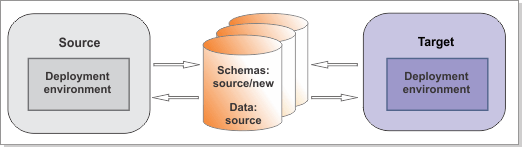
Run the BPMGenerateUpdateSchemaScripts command from the target environment to generate the SQL scripts to update the schemas. Then, initialize your new database components by running the creation script or scripts that are generated. You will run the update scripts later, in the "Updating existing databases" step.
Procedure
For each deployment environment that you are creating, complete the following steps:
- Copy the source_migration.properties file
and rename it to target_migration.properties.
Update the file with the configuration information for the target
environment. You need a different migration properties
file for each deployment environment. Check all the properties and edit them if required,
following the instructions in the file. Ensure that the value of the target.config.property.file property
is set to the full path of the configuration properties file that
you used to create your target environment. You must also set the
value of source.product.version.
The file is found in BPM_home\util\migration\resources\migration.properties
- Run the BPMGenerateUpgradeSchemaScripts
command-line utility from the target environment to generate
the SQL scripts. Run the command using the following syntax:
where:BPM_home\bin\BPMGenerateUpgradeSchemaScripts.bat -propertiesFile migration_properties_file- migration_properties_file is the full path to the migration properties file in which you specified the configuration information for the target environment. The file is found in BPM_home/util/migration/resources/migration.properties.
You should specify Yes if you had the Reporting function configured and want to remove the database schema now.
The SQL scripts are generated in the target_deployment_manager_profile\dbscripts\Upgrade directory, under the following subdirectory:- deployment_environment_name\database_type\database_name.schema_name
The BPMGenerateUpdateSchemaScripts utility generates the following SQL scripts for migrating to IBM® BPM Advanced V8.5:Table 1. Generated SQL scripts Source Version Create SQL Scripts Upgrade SQL Scripts IBM BPM Advanced V8.0.1 - createSchema_CommonDB.sql
- createTablespace_Monitor.sql
- createSchema_Monitor.sql
- createSchema_Messaging.sql
- upgradeSchema801_ProcessServer.sql
- upgradeSchema801_PerformanceDW.sql
IBM BPM Advanced V8.0.0 - createSchema_CommonDB.sql
- createTablespace_Monitor.sql
- createSchema_Monitor.sql
- createSchema_Messaging.sql
- upgradeSchema800_ProcessServer.sql
- upgradeSchema800_PerformanceDW.sql
- dropSchema_Observer.sql
- dropTablespace_Observer.sql
IBM BPM Advanced V7.5.1 - createSchema_CommonDB.sql
- createTablespace_Monitor.sql
- createSchema_Monitor.sql
- createSchema_Messaging.sql
- upgradeSchema751_BusinessSpace.sql
- upgradeSchema_SchemaStatus.sql
- upgradeSchema751_ProcessServer.sql
- upgradeSchema751_PerformanceDW.sql
- dropSchema_Observer.sql (optional)
- dropTablespace_Observer.sql (optional)
IBM BPM Advanced V7.5.0 - createSchema_CommonDB.sql
- createTablespace_Monitor.sql
- createSchema_Monitor.sql
- createSchema_Messaging.sql
- upgradeSchema7500_ProcessChoreographer.sql
- upgradeSchema7500DB2zOSV7_ProcessChoreographer.sql
- upgradeSchema750_BusinessSpace.sql
- upgradeSchema_SchemaStatus.sql
- upgradeSchema750_ProcessServer.sql
- upgradeSchema750_PerformanceDW.sql
- dropSchema_Observer.sql (optional)
- dropTablespace_Observer.sql (optional)
- Based on the properties that you chose
when you created your deployment environment, create any new databases
that you require.
 Use FTP to transfer
the database scripts, which were generated by the BPMConfig script,
to the z/OS® system that contains
the DB2® for z/OS installation. When you ran BPMConfig to
create the deployment environment, the files for creating each of
the databases were generated into separate subdirectories for ease
of execution. The default location of the database scripts is:
Use FTP to transfer
the database scripts, which were generated by the BPMConfig script,
to the z/OS® system that contains
the DB2® for z/OS installation. When you ran BPMConfig to
create the deployment environment, the files for creating each of
the databases were generated into separate subdirectories for ease
of execution. The default location of the database scripts is:- DMGR_PROFILE\dbscripts\de_name\DB2zOS\cluster_database_name
Transfer the createDatabase.sh script as an ASCII text file, and transfer the database schema files in binary mode. Also ensure that you retain the directory structure when you transfer the files.
- Create the required buffer pools. For more information, see Sample DB2 commands for allocating buffer pools.
- DB2 system administrator
(SYSADM) Create the physical databases and storage
groups, and grant DBADM authority to a WebSphere® user that is identified as the
owner of the databases:
- Create any cluster-scoped databases
and storage groups that you require, and grant the WebSphere administrator DBADM access to
the databases.
For example, you might want to create a new deployment-environment-scoped Common database.
Tip: To help you determine which databases need to be created, you can review the database property settings that were specified in the BPMConfig properties file that was used to create the target deployment environment.
To create each database that you require, you can use the createDatabase.sql files that were generated by the BPMConfig script, and which are on the z/OS system that contains the DB2 installation. These files contain the relevant CREATE and GRANT statements for the databases. Use the DB2 command line processor to run the relevant createDatabase.sql files on the database server; for example:db2 -tvf cluster_scoped_subdir/createDatabase.sql - Create any cluster-scoped databases
and storage groups that you require, and grant the WebSphere administrator DBADM access to
the databases.
- To initialize your new database components,
run the create*.sql files that were generated
when you ran the BPMGenerateUpdateSchemaScripts utility.
- Copy the create scripts for
the new database components from target_deployment_manager_profile\dbscripts\Upgrade\deployment_environment_name\database_type\database_name.schema_name to
your database computer.
You can then connect to each database and run the customized SQL files against the database.
- To configure additional tables
to support IBM Business
Monitor capability
in V8.5,
run these SQL files in the following order:
- createTablespace_Monitor.sql
- createSchema_Monitor.sql
For example, you can connect to the Business Space database and run the SQL as follows:db2 connect to BSpace_database_name USER user_name USING password db2 -tvf zos_directory_path/createTablespace_Monitor.sql db2 -tvf zos_directory_path/createSchema_Monitor.sql db2 connect reset - If you created a new common database for
the deployment-environment-scoped common database:
- Run createSchema_CommonDB.sql to create the event sequencing and failed event tables.
- If you have data in the event sequencing table (named PERSISTENTLOCK) in the source environment, export the data from the jdbc/WPSDB data source (JNDI) name in the source and import it into the event sequencing table (PERSISTENTLOCK) in the new deployment-environment-scoped common database component. See your database provider documentation for instructions for extracting data from a table in one database and importing it into another database.
Remember: In BPM V8.5, the common database is split into two pieces. One is cell-scoped and is used for the entire cell. The other, which includes event sequencing and the failed event manager, is deployment-environment-scoped, and must be configured for each deployment environment.You are not required to create the event sequencing and failed event tables if you are using the old common database for the deployment-environment-scoped common database.
- To create the messaging engine
tables, complete the following steps:
- If you are reusing your previous messaging engine database and
schema, manually drop the existing messaging engine tables.Tip: The messaging engine table names use the SIB prefix.
- Run the createSchema_Messaging.sql file to re-create the tables manually on the database where you want to configure Messaging. This file is in deployment_manager_profile/dbscripts/Upgrade/deployment_environment_name/database_type/Messaging_engine_database_name.Messaging_engine_schema_name.
- If you are reusing your previous messaging engine database and
schema, manually drop the existing messaging engine tables.
- Copy the create scripts for
the new database components from target_deployment_manager_profile\dbscripts\Upgrade\deployment_environment_name\database_type\database_name.schema_name to
your database computer.