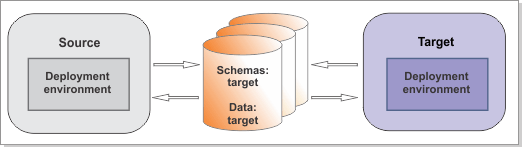For SQL Server, upgrade your existing schemas and data so that
your databases work with the new version of IBM® Business Process Manager.
Figure 1. Sample environment after existing schemas and data are updated. The source environment is not
running and the databases are not in use. The databases contain updated schemas and data. The target
is not running but contains a deployment environment.
Run the DBUpgrade command to modify some of your existing
data for use with IBM Business Process Manager
V8.5.
Before you begin
Ensure that you have shut down the source environment
before you proceed with the migration.
Verify that the users
that are configured to access your SQL Server databases have the necessary
privileges to upgrade the databases. The following database privileges
are needed to modify existing SQL Server database schemas and data
for use with
IBM Business Process Manager V8.5.
For
a list of supported database versions, refer to the system requirements.
Procedure
For each deployment environment that
you are creating, complete the following steps:
- Copy the upgrade SQL scripts that
you generated by running the BPMGenerateUpgradeSchemaScripts utility
from target_deployment_manager_profile\dbscripts\Upgrade to
your database computer. See Generating SQL scripts
for SQL Server and configuring new database components for
the list of scripts that you generated. Run the SQL scripts.
- Run the SQL scripts. Use one of these methods to run the scripts:
- Run the SQL scripts using the upgradeSchema.bat file
that was generated along with the SQL scripts.
- Run the SQL scripts directly using an SQL session.
Note: If you are using Windows Authentication,
you must run the SQL scripts directly using an SQL session.
To run the SQL scripts directly, run
the scripts in the following sequence:
- Run all upgradeTablespac* scripts before
you run any upgradeSchema* scripts.
- Run the upgradSchema_SchemaStatus.sql script
before you run any other "upgradeSchema*" SQL scripts.
Use the following parameters and commands:
osql -e -b -U username -P password -i script_name -o log name
where:
- -e specifies that the command is to be echoed
on prompt
- -b specifies that the script is to exit when
errors occur
- -U specifies the user name
- -P specifies the password
- -i specifies the input file
- -o specifies that all output is to be redirected
to a file
Note: If you
had the Business Process Choreographer Reporting function configured,
it was removed during runtime migration. However, the associated data
was not automatically removed from the database. If you determine
that you no longer need this data, run the dropSchema_Observer.sql script
and then the dropTablespace_Observer.sql script using
an SQL session with special configuration.
Note: If your source environment is V7.0.0.3 or
V7.0.0.4 or later minor versions, two versions of upgrade schema scripts
are generated for the BPC database. If you create a new Business Process
Choreographer configuration with a newly created database, shared
work items are enabled and used automatically. If you migrated your
Business Process Choreographer configuration, using shared work items
is optional. If you have enabled the "Shared Work Items" feature that
was introduced in V7.0.0.3, you must remove those generated scripts
with "700" in the file name before you run
upgradeSchema.bat.
If that is not the case, you must remove the script with "7003" in
the file name.
For detailed information about shared work items,
refer to Shared
work items.
Remember: There are two types of upgrade
schema scripts that are generated for the BPC database, if the database
type is Microsoft SQL Server. One is ugradeSchemaXXX.sql (where "XXX" is
the source version) and the other is upgradeSchemaXXXUnicode.sql.
The upgradeSchemaXXXUnicode.sql script is for SQL
Server databases that support Unicode. You must remove the upgradeSchemaXXX.sql script
before you run upgradeSchema.bat or upgradeSchema.sh if
the SQL Server database in your environment supports Unicode. If the
SQL Server database in your environment does not support Unicode,
you must remove the upgradeSchemaXXXUnicode.sql script.
You might see warning messages when you run the
scripts to upgrade the Business Space database telling you that the
result of a query is an empty table or that no row was found for FETCH,
UPDATE or DELETE. These messages can safely be ignored.
- If you are using SQL Server with Windows
authentication enabled, copy the sqljdbc_auth.dll file
from WAS_home\jdbcdrivers\SQLServer\auth\platform to WAS_home\java\jre\bin before
you run the DBUpgrade utility.
- To upgrade the databases to V8.5, run
the DBUpgrade utility.
Important: Ensure that your deployment manager and all the managed
nodes in the source environment have been stopped before running this
utility.
BPM_home\bin\DBUpgrade.bat -propertiesFile migration_properties_file -backupFolder snapshot_folder
where:- migration_properties_file is
the full path to the migration properties file in which you specified
the configuration information for the target environment. Ensure that
the value of the target.config.property.file property
is set to the full path of the configuration properties file that
you used to create your target environment. You must also set the
value of profile.name.
- snapshot_folder is the directory that contains
the information that was extracted from the source environment
For example:
BPM_home\bin\DBUpgrade.bat -propertiesFile "C:\bpm 85\util\migration\resources\migration.properties" -backupFolder C:\snapshot
What to do next
You might see warning messages
similar to the following in the upgrade log: Couldn't load
Resource META-INF*****. These messages can safely be ignored.