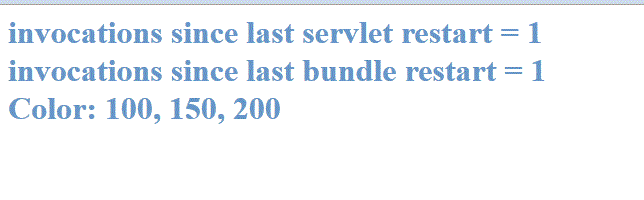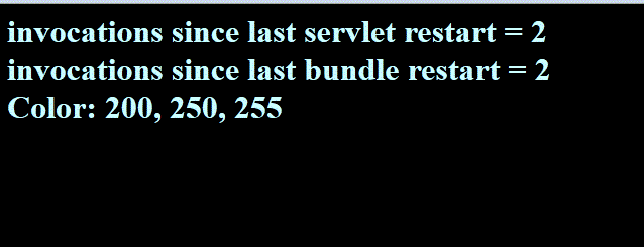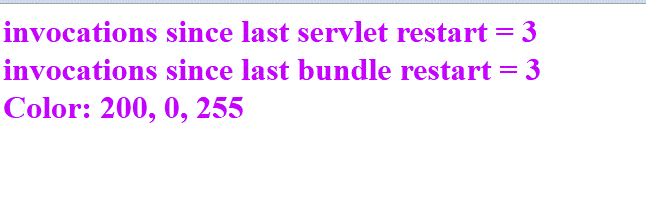The colors sample application demonstrates two of the key dynamic abilities of OSGi
Applications for WebSphere® Application server: how to
administratively update deployed applications in a modular fashion, at the bundle level, and how to
extend running applications, as your business requirements change, without changing the underlying
application.
Before you begin
Extract the contents of the colorsSample.zip compressed file to your
local drive.
About this task
The colors sample application consists of the following components:
- com.ibm.samples.websphere.osgi.colors.eba, the core colors sample
enterprise bundle archive.
- com.ibm.samples.websphere.osgi.colors.blender_1.0.1.jar, an updated version
of one of the bundles inside the colors sample application.
- com.ibm.samples.websphere.osgi.colors.brightness.extension.cba, a composite
bundle archive that can be used to extend the colors sample application.
The bundles in
com.ibm.samples.websphere.osgi.colors.eba are divided into
the following functional areas:
com.ibm.samples.websphere.osgi.colors.api.jar, which contains the API for the
whole sample.com.ibm.samples.websphere.osgi.colors.blender.jar, which blends the provided
colors.com.ibm.samples.websphere.osgi.colors.provider.red.jar, which provides
"red".com.ibm.samples.websphere.osgi.colors.provider.green.jar, which provides
"green'.com.ibm.samples.websphere.osgi.colors.provider.blue.jar, which provides
"blue".com.ibm.samples.websphere.osgi.colors.web.jar, which is the web front end to
the color blending application.
The bundles in
com.ibm.samples.websphere.osgi.colors.brightness.extension.cba are divided into
the following functional areas:
com.ibm.samples.websphere.osgi.colors.brightness.blueprint.jar, which contains
a BrightnessDelta bean that implements the BrightnessService in the colors API.com.ibm.samples.websphere.osgi.colors.brightness.web.jar, which is the web
front end to the colors brightness extension.
You can use scripts to install or uninstall
com.ibm.samples.websphere.osgi.colors.eba, the core colors sample application.
You can then use the com.ibm.samples.websphere.osgi.colors.blender_1.0.1.jar
file to update the sample, and the
com.ibm.samples.websphere.osgi.colors.brightness.extension.cba file to extend
the sample. After running the uninstall script, the update JAR file or extension CBA file can then
be removed from the internal bundle repository if they are no longer required.
Procedure
-
Install and view the colors sample.
You can install the colors sample by running the colorsSampleInstall.py script,
which is provided in the scripts directory of the
colorsSample.zip compressed file.
In the following steps, you must substitute your own values for the variables
app_server_root, profileName, serverName,
and nodeName.
Run the command from the directory to which you extracted the
colorsSample.zip compressed file.
-
Run the
colorsSampleInstall.py script.
On UNIX platforms:
app_server_root/profiles/profileName/bin/wsadmin.sh
-f scripts/colorsSampleInstall.py serverName
nodeName installableApps/com.ibm.samples.websphere.osgi.colors.eba
On Windows platforms:
app_server_root/profiles/profileName/bin/wsadmin.bat
-f scripts/colorsSampleInstall.py serverName
nodeName installableApps/com.ibm.samples.websphere.osgi.colors.eba
Use your browser to navigate to
http://server:port/context_root/ShowColors;
by default, the URL is http://localhost:9080/colors/ShowColors. The show colors
screen is displayed.
The following illustration shows the correctly running sample:
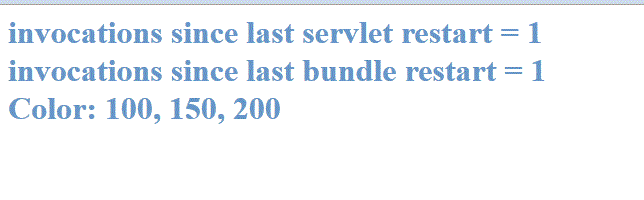
The displayed values are the red, green, and blue color settings, and the color of the text
reflects those settings.
-
Extend the colors sample
-
Use the administrative console to add the
com.ibm.samples.websphere.osgi.colors.brightness.extension.cba file to the
internal bundle repository.
- Click
- Click New.
- Click Browse and navigate to the
uncompressed_sample_dir/installableApps directory, where
uncompressed_sample_dir is the directory to which you
extracted the colorsSample.zip compressed file.
- Select the com.ibm.samples.websphere.osgi.colors.brightness.extension.cba
file, then click Open.
- Click OK, then click Save to save your changes to
the master configuration.
-
Use the administrative console to manage extensions for the composition unit.
- Click .
- Click Colors Sample.
- Click the deployed asset
com.ibm.samples.websphere.osgi.colors_0001.eba.
- Click Extensions for this composition unit, then click
Add.
- Select the check box alongside
com.ibm.samples.websphere.osgi.colors.brightness.ext, then click
Add.
- Click Save to save your changes to the master configuration.
-
Use the administrative console to update the business-level application to the latest
deployment.
- Click .
- Click Colors Sample.
- Click the deployed asset
com.ibm.samples.websphere.osgi.colors_0001.eba.
- Click Update to latest deployment. Note that the Deployed
Version property of
com.ibm.samples.websphere.osgi.colors.brightness.ext is set to Not
deployed, and the New Version is set to
1.0.0.
- Click OK.
- On the Context root for web modules page, accept the default values by
clicking Next.
- On the Virtual hosts for web modules page, accept the default values by
clicking Next.
- On the Web module message destination references page, accept the default
values by clicking Finish.
- Click Save to save your changes to the master configuration. The colors
sample has now been extended.
Use your browser to navigate again to
http://server:port/context_root/ShowColors;
by default, the URL is http://localhost:9080/colors/ShowColors. You will see
that the default brightness increment of 100 has been applied to the colors. The background color
changes to black; this is because when the text reaches a certain brightness level, the application
blackens the background so that the displayed text remains visible.
The following illustration shows the correctly running sample with the extension:
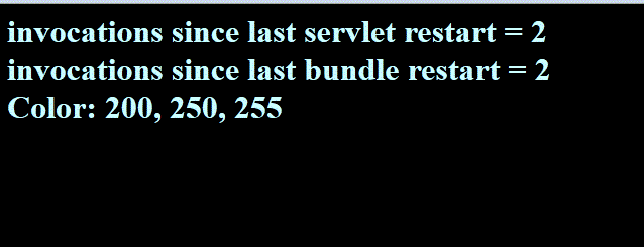
Use your browser to navigate to
http://server:port/context_root_for_extension_web_module/;
by default the URL is http://localhost:9080/brightness/. From here you can
submit a new brightness increment.
-
Update the colors sample
-
Use the administrative console to add the
com.ibm.samples.websphere.osgi.colors.blender_1.0.1.jar file to the internal
bundle repository.
- Click .
- Click New.
- Click Browse and navigate to the
uncompressed_sample_dir/installableApps directory, where
uncompressed_sample_dir is the directory to which you
extracted the colorsSample.zip compressed file.
- Select the com.ibm.samples.websphere.osgi.colors.blender_1.0.1 file, then
click Open.
- Click OK, then click Save to save your changes to
the master configuration.
-
Use the administrative console to update bundle versions in the colors sample
application.
- Click .
- Click com.ibm.samples.websphere.osgi.colors.eba.
- Click Update bundle versions in this application.
- By default, the highest available version of each bundle is selected. Click
Preview and you will see that the New Version property
of com.ibm.samples.websphere.osgi.colors.blender is set to
1.0.1.
- Click Create, then click Save to save your changes
to the master configuration.
-
Use the administrative console to update the business-level application to the latest
deployment.
- Click .
- Click Colors Sample.
- Click the deployed asset
com.ibm.samples.websphere.osgi.colors_0001.eba.
- Click Update to latest deployment and you will see that the
New Version property of
com.ibm.samples.websphere.osgi.colors.blender is set to
1.0.1.
- Click OK, then click Save to save your changes to
the master configuration. The colors sample has now been updated.
Use your browser to navigate again to
http://server:port/context_root/ShowColors;
by default, the URL is http://localhost:9080/colors/ShowColors. You will notice
that green is now zero. This is because
com.ibm.samples.websphere.osgi.colors.blender has been updated to remove any
green that is provided. You will also notice that following the update, and the extension, the
demonstration counters, invocations since last servlet restart and
invocations since last bundle restart, continued to increment.
The following illustration shows the correctly running sample with the extension and the
update:
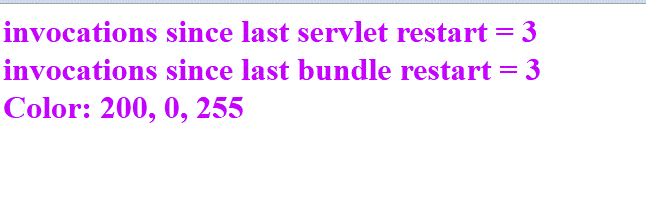
-
Uninstall the colors sample
You can uninstall the colors sample by running the colorsSampleUninstall.py
script, which is provided in the scripts directory of the
colorsSample.zip compressed archive file.
Run the command from the directory to which you extracted the
colorsSample.zip compressed file.
-
Run the
colorsSampleUninstall.py script.
On UNIX platforms:
app_server_root/profiles/profileName/bin/wsadmin.sh
-f scripts/colorsSampleUninstall.py
On Windows platforms:
app_server_root\profiles\profileName\bin\wsadmin.bat
-f scripts\colorsSampleUninstall.py
-
If you have installed
com.ibm.samples.websphere.osgi.colors.blender_1.0.1.jar or
com.ibm.samples.websphere.osgi.colors.brightness.extension.cba, you must
manually remove them from the internal bundle repository.