The workbench provides wizards that make it easy for you
to connect to both DB2 and non-DB2 databases and to display the status
of your connections. The New Connection wizard creates a connection
to a database in the Data Source Explorer view. For the purposes of
this tutorial you connect to the GSDB sample database.
To create a connection to the GSDB database:
- In the Data Source Explorer view, right-click the Database Connections folder and select . The New Connection wizard opens.
- Clear the Use default naming convention check box.
- In the Connection Name field, type GSDB4tutorial.
- Under Local, select DB2 for Linux, UNIX, and Windows.
- In the Database field, type GSDB.
- Specify the user ID and password that you want to connect with.
- In the Default schema field, type GOSALESDW,
and then click Finish. The
new connection is displayed in the Data Source Explorer.
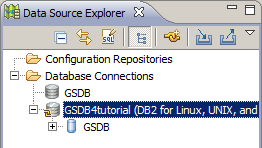
- Under the new connection, expand the tree to the Schemas folder, and then expand the GOSALESDW folder, and the Tables folder under it.
- Find the EMP_EMPLOYEE_DIM table and select it. You can browse the properties for this table in the Properties view.