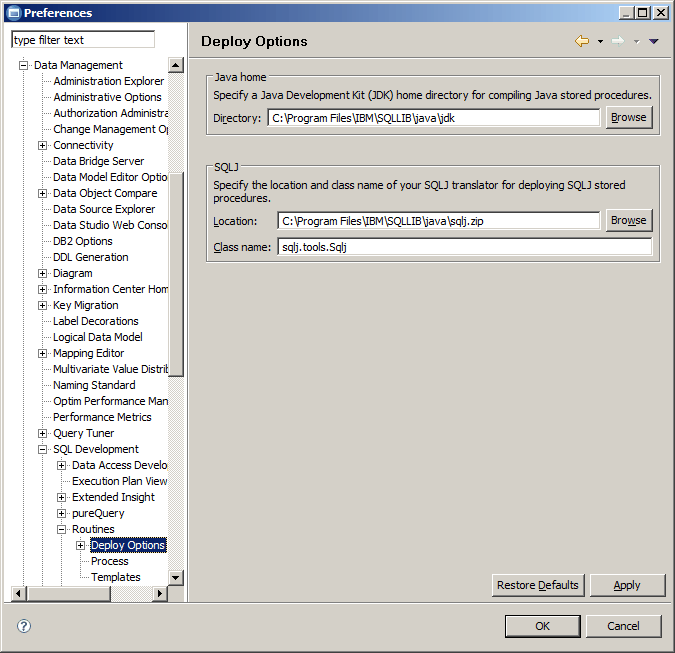In this first exercise, you will access the IBM SQL and
Routine Development perspective and view data preferences. The IBM
SQL and Routine Development perspective in the workbench is where
you do all of your work in this tutorial.
The IBM SQL and Routine Development perspective consists
of several default views, including:
- Data Project Explorer
- Data Source Explorer
- Properties view
- SQL Results view
In this tutorial you will use the IBM SQL and Routine Development perspective default views.
If you are new to the Eclipse workbench, refer to the workbench tutorial for detailed information about how to set up and use Eclipse views and perspectives.
To set up your environment:
 button in the top-right
corner of the workbench and then select
button in the top-right
corner of the workbench and then select