Using tacmd commands
In addition to the Application Management Configuration Editor, you can use the tacmd executeAction command to start or stop applications, transactions, and profiles.
tacmd executeAction command
Syntax
tacmd executeAction
[-m system_name]
[-n action_name]
[-c value=command_value]Where:
- -m system_name
- Specifies one or more managed systems on which the action is run.
The system_name variable is the name of the system
where the Application Management Console is
located.Tip: Use the tacmd listSystems command to find the appropriate system name.
- -n action_name
- The name of the Take Action command to run. Tip: Run the tacmd listAction command to list the available Take Action commands.
- The following actions are supported:
- Start Monitoring Transaction
- Stop Monitoring Transaction
- Start Monitoring Application
- Stop Monitoring Application
- Start Monitoring Profile
- Stop Monitoring Profile
- Generate iDML Book for Tivoli Business Service Manager
- Forget Topology
- Store Instance for Warehousing
- -c value=command_value
- Input value for the command to run. The command input value is not case-sensitive. If the command value contains a space, enclose it in double quotation marks, that is "value=command value". Use a comma as a delimiter to specify more than one input value.
For the full syntax, including parameter descriptions, see IBM® Tivoli® Monitoring Command Reference.
After starting or stopping a transaction or profile, it might take up to 5 minutes for the change to be reflected on the agent.
tacmd listSystems command
Use the tacmd listSystems command to generate a list of agents, managed systems, and maintenance levels connected directly or indirectly to a hub Tivoli Enterprise Monitoring Server in an IBM Tivoli Monitoring environment. For example, you can use this command to check the number of agents installed. In particular, check that you have only one Application Management Console installed, and ensure that all agents are at the same maintenance level.
- Log in to the hub Tivoli Enterprise Monitoring Server.
- Log in to the hub Tivoli Enterprise Monitoring Server service:
CANDLE_HOME\BIN\tacmd login -u sysadmin -p sysadmin_password -s hub_tems_servername - After you establish a connection to the hub Tivoli Enterprise Monitoring Server service,
enter the listSystems command. Tip: Filter the command output so that only the ITCAM for Transactions agents are listed (T3, T5, T6, TO, TH, TU; and IS, K3).
- On Linux and UNIX systems, enter CANDLE_HOME/bin/tacmd listSystems | grep \:T
- On Windows systems, enter CANDLE_HOME\BIN\tacmd listSystems | find ":T"
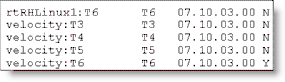
- There is only one Application Management Console (T3) agent installed
- The Application Management Console agent is installed on a server with short host name of velocity
- The agents are all at the same maintenance level (7.10.03.00)
- Only the T6 agent is online (Y)
tacmd addBundles command
To add bundles for operating systems other than that used by your monitoring server, use the tacmd addBundles command. See Populating an agent depot with the tacmd addBundles command in the Installation and Configuration Guide for more information.
Examples
- The following example starts the Web Response Time (T5) transaction
named All Lotus Notes® Transactions associated
with the Lotus Notes application that is configured in the WRT_Profile profile:
tacmd executeAction -m agent_name:T3 -n "Start Monitoring Transaction" -c “value=Lotus Notes,All Lotus Notes Transactions,T5,WRT_Profile”Note the double quotation marks which enclose the entire parameter provided with the -c option.
- The following example stops the Robotic Response Time (T6) transaction
named PlantsByWebSphere associated with the PlantsApp application
that is configured in the RoboticProfile profile:
tacmd executeAction -m agent_name:T3 -n "Stop Monitoring Transaction" -c "value=PlantsApp,PlantsByWebSphere,T6,RoboticProfile"The parameter provided with the -c option does not need to be enclosed with double quotation marks because the parameter string has no blank spaces.
- The following example starts the Robotic Response Time (T6) transaction
named PlantsByWebSphere associated with the PlantsApp application
in all profiles where it is configured:
tacmd executeAction -m agent_name:T3 -n "Start Monitoring Transaction" -c "value=PlantsApp,PlantsByWebSphere,T6" - The following example stops the Web Response Time (T5) transaction
named All Siebel Server Get Transactions associated with the Siebel
Application Server application in all profiles where it is configured:
tacmd executeAction -m agent_name:T3 -n "Stop Monitoring Transaction" -c “value=Siebel Application Server,All Siebel Server Get Transactions,T5”
- The following example starts all transactions that use BuyBooksApp as
the application name:
tacmd executeAction -m agent_name:T3 -n "Start Monitoring Application" -c "value=BuyBooksApp" - The following example stops all transactions that use BuyBooksApp as
the application name:
tacmd executeAction -m agent_name:T3 -n "Stop Monitoring Application" -c "value=BuyBooksApp"
- The following example starts all transactions that configured
in the RoboticProfile profile:
tacmd executeAction -m agent_name:T3 -n "Start Monitoring Profile" -c "value=RoboticProfile" - The following example stops all transactions that configured in
the RoboticProfile profile:
tacmd executeAction -m agent_name:T3 -n "Stop Monitoring Profile" -c "value=RoboticProfile"