Starting or stopping applications, transactions, and profiles
Use the Application Management Configuration Editor or the tacmd executeAction command to start or stop applications, transactions, and profiles.
When an application, transaction, or profile is started, data collection is enabled. When it is stopped, data is no longer collected.
You can use either the Application Management Configuration Editor or the tacmd executeAction command to do the following tasks:
- Start or stop a transaction in the specified profile where the transaction is configured.
- Start or stop a transaction in all profiles where the transaction is configured.
- Start or stop all transactions that are configured to use the specified application.
- Start or stop all transactions that are configured in the specified profile.
Using the Application Management Configuration Editor
In
the Application Management Configuration Editor,
you can start and stop the following navigator items:
- Application
- Transaction
- Profile
- Agent type for a specified application (in the Applications view)
- Agent type for a specified profile (in the Maintenance Windows view)
To start or stop an item, right-click it and select the
start or stop action from the list of available options. Switch between
the Applications view and the Profiles view to perform the following
tasks:
- In the Applications view, perform the following procedures depending
on your purpose:
- To start or stop all transactions that are configured to use a specified application, right-click the application navigator item and take the start or stop operation.
- To start or stop a transaction monitored by a specified agent where the transaction is configured, expand the appropriate agent navigator item, right-click the transaction navigator item, and take the start or stop operation.
- To start or stop a transaction in a specified profile where the transaction is configured, expand the appropriate transaction navigator item, right-click the profile navigator item, and take the start or stop operation.
- In the Profiles view, perform the following procedures depending
on your purpose:
- To start or stop a profile, right-click the profile navigator item and take the start or stop operation.
- To start or stop all profiles that are monitored by a specified agent, right-click the agent navigator item and take the start or stop operation.
The navigator items are displayed with different icons
to indicate the object state.
- Stopped state
- If the object is stopped, its navigator item is grey. The object
is stopped when everything included in this object is stopped. For
example, if all transactions within an application are stopped, the
application is displayed as grey in the navigation tree.
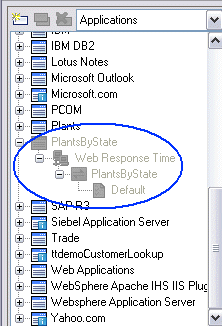
- Informational state
- If the navigator item is marked with the
 icon, one of the following conditions might be in effect:
icon, one of the following conditions might be in effect:- For a transaction:
- There are no profiles associated with the transaction.
- Not all of the profiles listed under the transaction have this transaction started in the profiles.
- For a profile:
- There are transactions that are currently stopped in the profile (only in the Profile view).
- No transaction is selected for the profile.
- There is no distribution list in the profile.
- For a transaction:
- Started state
- When the navigator item is neither grey nor marked with an informational icon, it is in the started state.