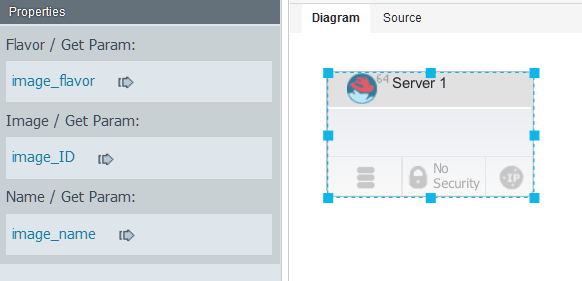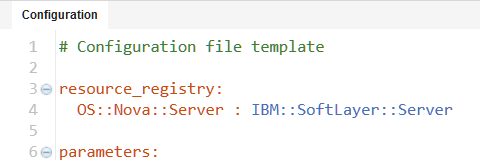Configuration files are lists of properties and values.
You can use configuration files to provision the same blueprint on
multiple cloud systems.
Before you begin
Create a blueprint. Configuration files apply only to blueprints that you create in the
blueprint designer, not blueprints that you create with the
IBM® UrbanCode™ Deploy
server.
About this task
In most cases, you create a blueprint with a default set
of properties. Then, you use one or more configuration files to customize
provisioning for specific clouds or specific situations. You can also
use a configuration file with more than one blueprint.
Configuration files are optional if you are deploying
to OpenStack and OpenStack-based clouds. You must use a configuration
file if you are deploying to any other supported cloud.The
editor for configuration files is similar to the editor for blueprint
source code. You can specify properties in a configuration file and
substitute those properties when you provision the environment.
Procedure
Follow these steps to create a configuration file:
- In the blueprint editor, click New.
- In the Add a New File window, specify
a name and description for the configuration file.
- Optional: If your workspace contains multiple repositories, select a project from
the Project list. If your workspace contains one repository, the Project list is not
displayed.
- In the Type list, select the file
type.
- Click Save. The
new configuration file opens in the editor.
- Optional: To import properties from the blueprint,
click Add
 , then select the
blueprint, and then click OK.
, then select the
blueprint, and then click OK.
- In the Type list, select the type
of cloud.
- Click Save. The
new blueprint opens in the editor. By default, if you created a configuration
file for a cloud other than OpenStack, the configuration file includes
resource type mappings. These resource type mappings translate the
OpenStack resource types in the blueprint to the appropriate resource
types for the target cloud. For example, if you created a configuration
file for SoftlLayer, the file maps the OpenStack resource type OS::Nova::Server to
the SoftLayer® resource
type IBM::SoftLayer::Server, as shown in the following
configuration file:
- To import properties from the blueprint, click Add
 and then select
the blueprint.
and then select
the blueprint. Note: You can import properties from more
than one blueprint. In this case, the editor shows warnings on properties
that exist in one blueprint but not in another. When you provision
a blueprint, you must make sure that the configuration file you use
does not specify any properties that are not in the blueprint. If
there is a property in the configuration file that is not in the blueprint,
the deployment will fail.
- In the Type list, select the type
of cloud.
- Click Save. The
new blueprint opens in the editor. By default, if you created a configuration
file for a cloud other than OpenStack, the configuration file includes
resource type mappings. These resource type mappings translate the
OpenStack resource types in the blueprint to the appropriate resource
types for the target cloud. For example, if you created a configuration
file for SoftlLayer, the file maps the OpenStack resource type OS::Nova::Server to
the SoftLayer resource
type IBM::SoftLayer::Server, as shown in the following
configuration file:
- To import properties from the blueprint, click Add
 and then select
the blueprint.
and then select
the blueprint. Note: You can import properties from more
than one blueprint. In this case, the editor shows warnings on properties
that exist in one blueprint but not in another. When you provision
the environment, configuration file properties that have no matching
blueprint property are ignored.
- In the configuration file, specify the properties for the
deployment on the target cloud.
Results
Now you can use this configuration file when you provision
the environment. You can create multiple configuration files to customize
blueprints for different situations or clouds.
Example
For example, suppose that your cloud systems provide different
virtual images. Start by creating virtual images from one of the clouds
in a blueprint, or use referenced images to represent generic images.
Then, externalize each of the properties in the virtual images. In
the following figure, the flavor, image ID, and name of the virtual
image are bound to properties that are named
image_flavor,
image_ID,
and
image_name.
The code for the blueprint shows the property
names rather than literal values, as in the following example code:
virtual-image:
type: OS::Nova::Server
properties:
flavor: { get_param: image_flavor }
image: { get_param: image_ID }
name: { get_param: image_name }
Then, create
a different configuration file for each cloud, import these properties,
and specify values for a specific cloud system, as in the following
example of a configuration file.
parameters:
image_name: virtual-image
image_ID: aea5549c-892f-4c67-a3c9-9f494f1c7ead
image_flavor: m1.small
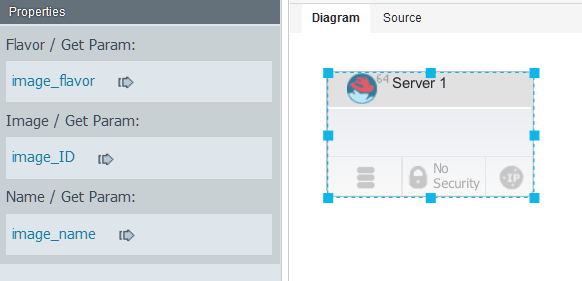 The code for the blueprint shows the property
names rather than literal values, as in the following example code:
The code for the blueprint shows the property
names rather than literal values, as in the following example code: