Figure 59. The DataPower Console
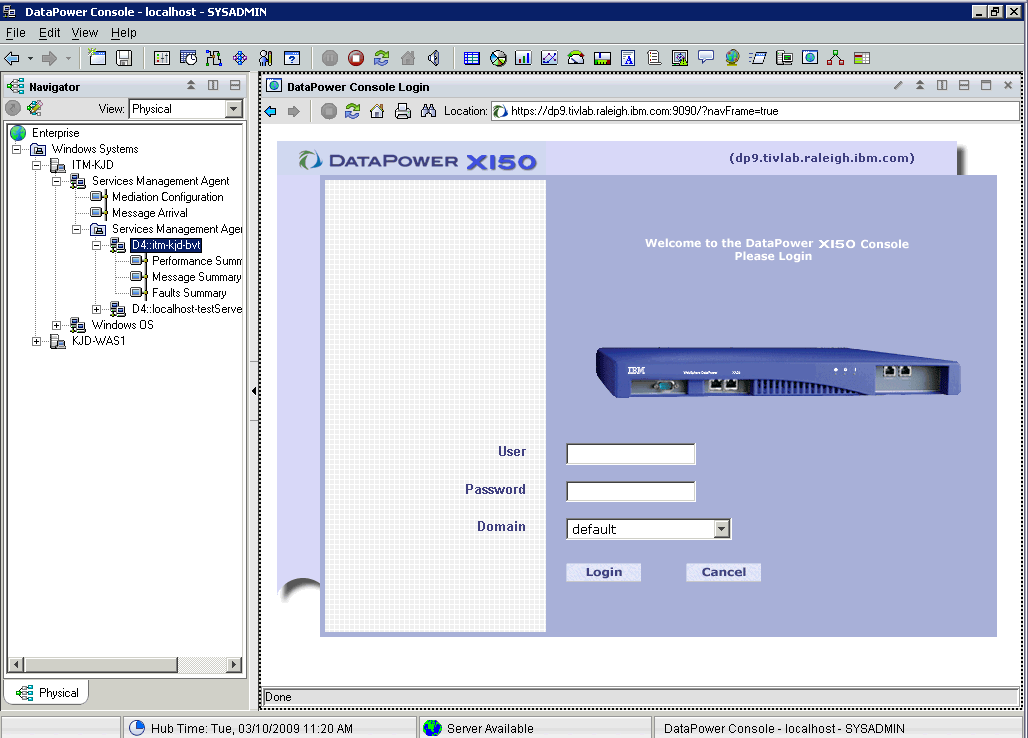
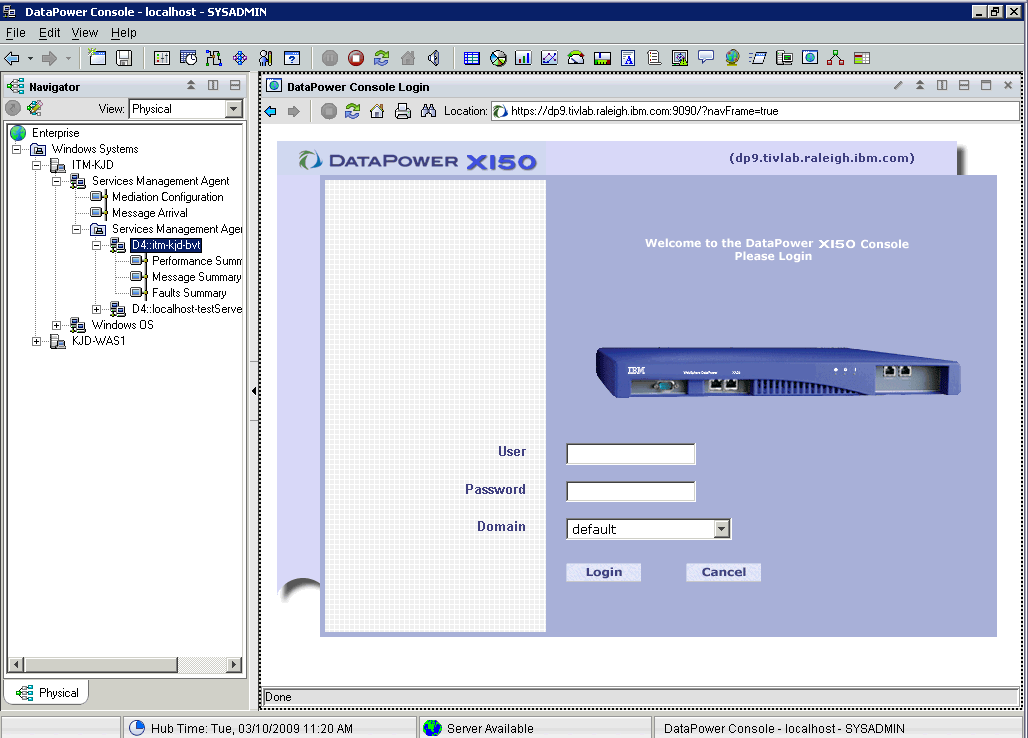
 Composite Application Manager for SOA, Version 7.1.1
Composite Application Manager for SOA, Version 7.1.1
You can select a DataPower® SOA appliance that is displayed in a row of the Services Inventory attributes table in the Performance Summary workspace of the Tivoli Enterprise Portal, or select an instance of a DataPower mediation operation from one of the Operational Flow displays, and follow the procedure described in this section to display the DataPower Console user interface in a Tivoli Enterprise Portal view. You can then use this sophisticated interface to configure the DataPower SOA appliance and the policies that the appliance applies to services traffic.
To display the DataPower Console user interface, complete the following steps:
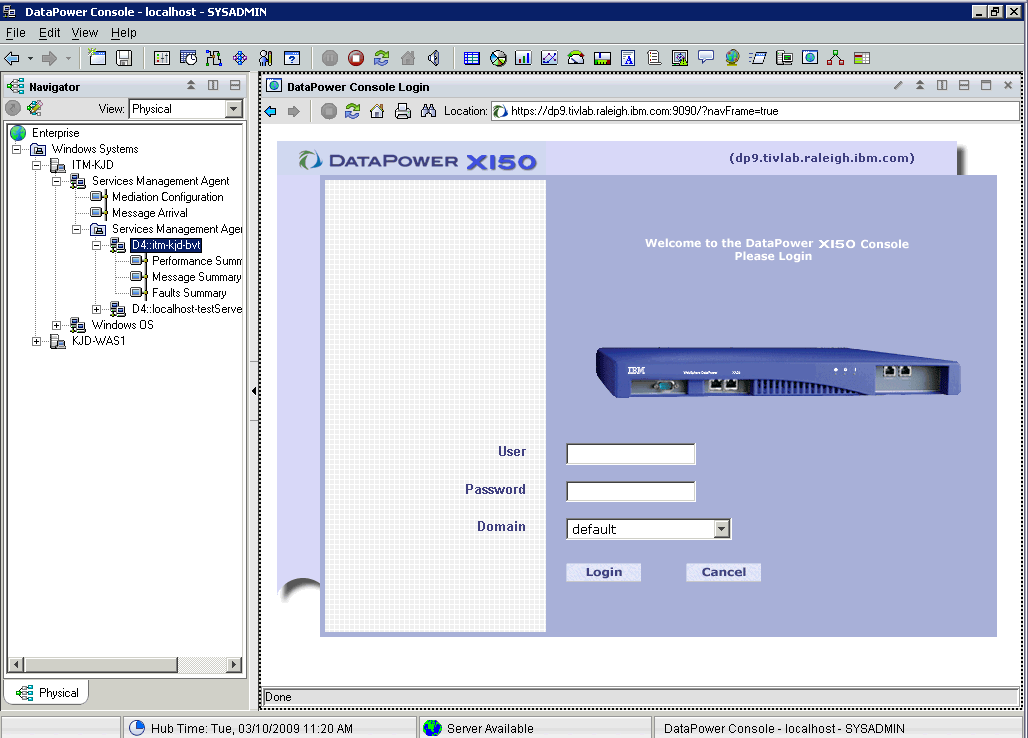
[ Top of Page | Previous Page | Next Page | Contents | Index ]