Question & Answer
Question
How do I enable various logging for Datacap Navigator 9.x?
Answer
These are the steps to turn on logging for IBM Datacap Navigator, versions 9.0 or higher. Although there are logging configuration options that can be used for different levels of logging, these steps are specific to providing maximum logging to troubleshoot Datacap Navigator issues when they occur. If wanted, logging can be left on continuously for a test or development system, but should be set to minimum on a production server, as it will negatively impact performance.
1. Checking ICN and Daeja Viewer version:
http://<server>:<port>/navigator/Ping
2. Enabling Content Navigator Tracing
Turn on wTM tracing by doing one of the following:
<setting name="logSeverity" serializeAs="String">
<value>0</value>
</setting>
<setting name="logOverwrite" serializeAs="String">
<value>False</value>
</setting>
<setting name="logPath" serializeAs="String">
<value>c:\Datacap</value>
</setting>
<setting name="logEnable" serializeAs="String">
<value>True</value>
</setting>
<setting name="logFlushBuffer" serializeAs="String">
<value>True</value>
</setting>
<setting name="logAtmEnable" serializeAs="String">
<value>True</value>
If using wTM with IIS, there will be an IIS log . The default location is C:\inetpub\logs\LogFiles\
Or

1. Checking ICN and Daeja Viewer version:
http://<server>:<port>/navigator/Ping
2. Enabling Content Navigator Tracing
- a. Log on to ICN’s admin desktop as an administrative user.
b. Navigating to Settings-->Logging and set the Application Logging to Debug.
c. Click Save and Close.
d. The trace information is stored in Websphere SystemOut.log. The default location is <profile_root>\logs\<servername>
Turn on wTM tracing by doing one of the following:
- a. Modify C:\datacap\wTM\Web.config if using wTM with IIS
Or
- b. Modify c:\Datacap\Taskmaster\wTMservice.exe.config if using wTM Windows Service with the following values:
<setting name="logSeverity" serializeAs="String">
<value>0</value>
</setting>
<setting name="logOverwrite" serializeAs="String">
<value>False</value>
</setting>
<setting name="logPath" serializeAs="String">
<value>c:\Datacap</value>
</setting>
<setting name="logEnable" serializeAs="String">
<value>True</value>
</setting>
<setting name="logFlushBuffer" serializeAs="String">
<value>True</value>
</setting>
<setting name="logAtmEnable" serializeAs="String">
<value>True</value>
=========================
- c. Restart IIS or ‘Datacap Window Service’ in Windows Services panel for tracing to take effect.
d. There will be two files: wtm.X.log and aTM.log.X.log in the location specified in the logPath parameter.
If using wTM with IIS, there will be an IIS log . The default location is C:\inetpub\logs\LogFiles\
5. The Datacap Navigator Client log can be seen one of two ways:
- a. Append “?logLevel=4” to the URL. Log shows up in a new window automatically, for example:
http://yourServerName:yourServerPort/navigator/?logLevel=4
NOTE: If you are using a non-default desktop then the URL would look similar to this:
https://yourServerName:yourServerPort/navigator/?desktop=datacap&logLevel=4
You may also need to disable the pop-up-blocker, if applicable, since the log will be shown in a separate browser window.
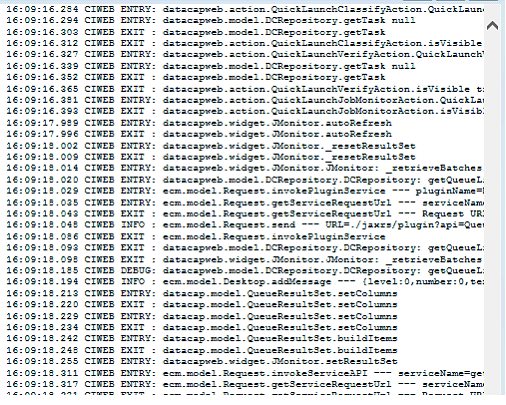
Or
- b. To display the log information in IE’s F12 console, use: https://yourServerName:yourServerPort/navigator/?desktop=datacap&logLevel=4&useConsole=true

6. Turn on Dynamic Web Twain tracing to scanning related issues:
http://www-01.ibm.com/support/docview.wss?uid=swg21984821
[{"Type":"MASTER","Line of Business":{"code":"LOB45","label":"Automation"},"Business Unit":{"code":"BU059","label":"IBM Software w\/o TPS"},"Product":{"code":"SSCQS39","label":"Datacap Navigator"},"ARM Category":[{"code":"a8m0z000000GoCrAAK","label":"Datacap Navigator"}],"ARM Case Number":"TS000000000","Platform":[{"code":"PF033","label":"Windows"}],"Version":"All Versions"}]
Was this topic helpful?
Document Information
Modified date:
13 October 2022
UID
swg21960297