Troubleshooting
Problem
The status for a web server defined in the WebSphere Integrated Solutions Console (ISC) is not correct in the Web Server view. This running state of a web server in the ISC's web server view is determined by the success of a TCP handshake to the web server defined at WebSphere.
Cause
The Status for a web server defined in the WebSphere Integrated Solutions Console (ISC) is not correct. The status of a Web Server in the WebSphere ISC is dependent on whether the WebSphere server can perform a TCP handshake with the address and port defined for that web server. If the TCP handshake is not successful for any reason, the status for the web server is shown as stopped/RED. If the TCP handshake is successful no matter who or what replies to it, the status for the web sever is shown as running/GREEN.
An example of the ISC showing the status of a web server as running
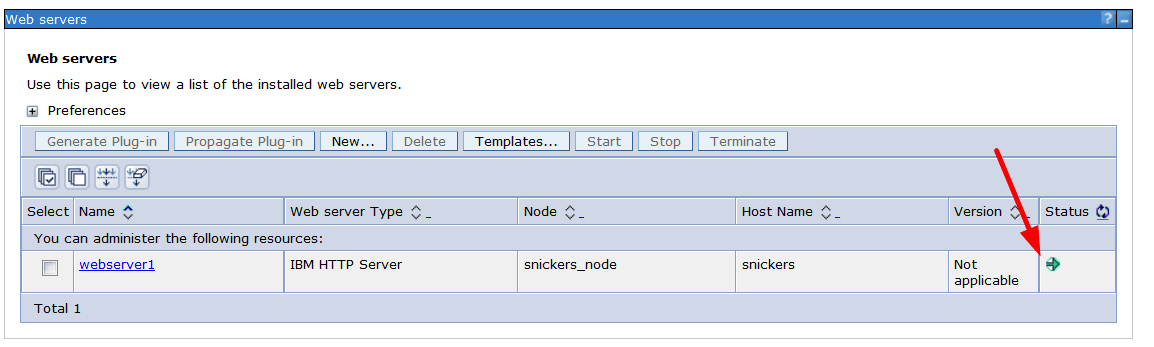
Diagnosing The Problem
Please record your results of the questions and actions below in green as they will be needed by IBM Support if these steps do not resolve the problem.
1. Check how the ISC's status of the web server relates to the actual running status of the Web Server at its host.
-a- When the web server is running at its host system, does the status at ISC show it as running?
-b- When the web server is not running at its host system, does the status at ISC show it as stopped?
2. In the WebSphere ISC check to make sure the host name (or IP address) and port that are defined are correct
-a- Open the web server definition for the Web server in the ISC.
Servers->Server Types->Web servers
then click on the link for the desired web server
-b- Then expand the Ports section revealing the "Details" button.
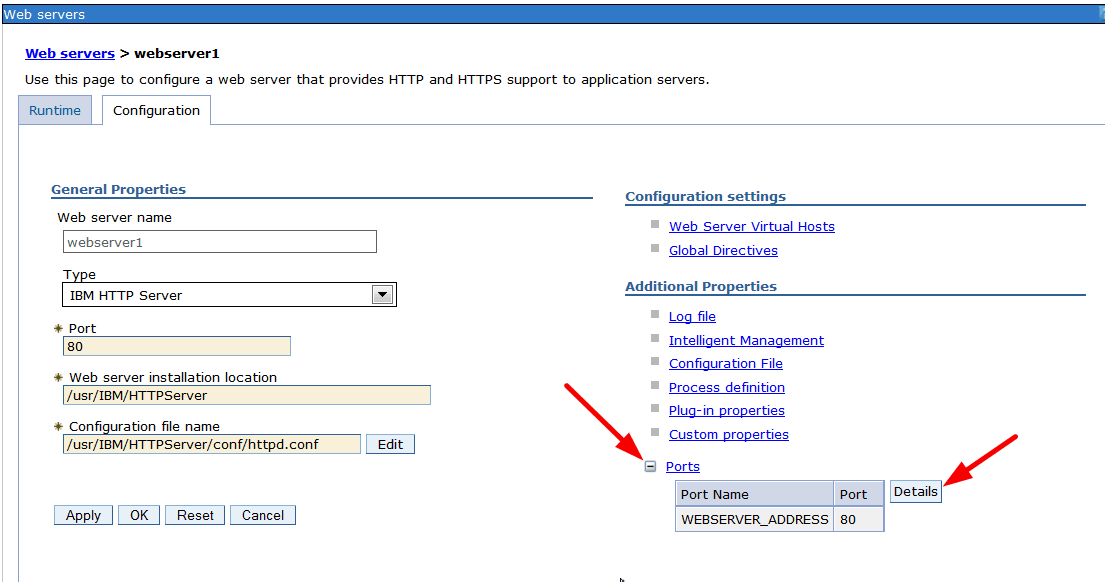
-c- Clicking the "Details" button shows the host name and port WebSphere uses to determine if the web server is running.
If either of these is incorrect you can change them by clicking on the WEBSERVER_ADDRESS link and editing them.
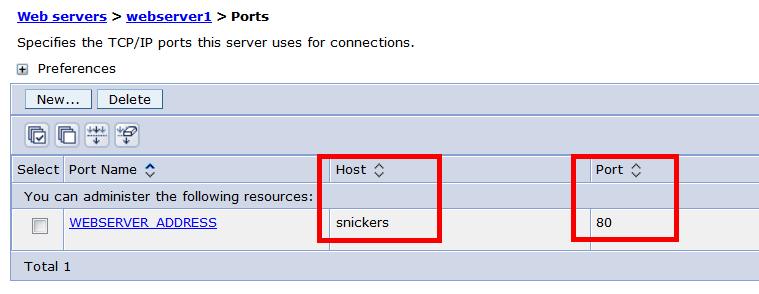
Record the values listed here.
3. If the host name and port are correct then you should verify that the host name resolves to the correct IP address of the system running the WebSphere ISC.
On the system running the WebSphere ISC, try pinging the host name configured to see what IP address the system resolves the host name to. The response to or lack of response to the ping is not as important as to what IP address the host name resolves to. Record the output of the ping command you tried.
If the IP address resolved is wrong what should the correct IP address be?
If the host name does not resolve at all or it resolves to the incorrect IP address then this needs to be addressed in your environment. Also if you are using a host name, the explicit IP address can be used as a test in the Host name filed for the web server's WEBSERVER_ADDRESS
4. If the correct IP address is being used then if feasible from the host running the WebSphere ISC try to access the host name and port being used in a browser or via telnet.
For example
http://snickers:80
or
telnet snickers 80
Please take note of whether these connection attempts failed and record the result.
If these connection attempts fail then a firewall is suspect. Please check at WebSphere ISC and the web server's host system and on the network in between them for any firewalls that could be preventing the TCP handshake from the WebSphere ISC to the web server.
In some environments the incoming traffic on the ports used by the web server are blocked on the network when coming from the WebSphere ISC. In these cases sometimes the web server is configured to listen on an additional port that is not blocked and that is used just for the run status checking by the WebSphere ISC.
Also the host system your web server is running on might have multiple network interfaces. Your web server might not be listening on the IP address WebSphere ISC is trying to connect to (IP address from step 3 above). Please check the output of "netstat -na" or your Operating System's equivalent that is ran on the host system for your web server to make sure the web server is listening on the correct IP address(es). Please take note of wild card entries in the output that represent multiple IP address.
5. For some rare cases clearing the wstemp directory for your WebSphere Server has resolve the issue. If you choose to try this please see the following Technote
6. If the issue still persists then data should be collect and submit to your PMR with IBM Support.
-a- Please collect the results of the items in red above.
-b- Set a Dymanic Runtime trace on WebSphere following the steps in this Technote
and setting this trace string:
*=info:
com.ibm.ws.console.web.webserver.*=all:
com.ibm.ws.console.web.util.impl.ServerUtilImpl=all:
com.ibm.ws.console.web.webserver.ServerController=all:
com.ibm.ws.management.webserver.RemoteIhsWebServerControl=all:
com.ibm.ws.management.webserver.ManagedWebServerControl=all:
com.ibm.ws.management.webserver.WebServer=all:
com.ibm.ws.process.*=all:
com.ibm.websphere.plugincfg.*=all:
com.ibm.websphere.management.filetransfer.*=all:
com.ws.management.filetransfer.*=all:
com.ibm.ws.management.fileservice.*=all
-c- Start an unfiltered binary network trace at the host system running the WebSphere ISC and the web server.
This Technote goes over network trace collection
Note if the WebSphere running ISC and the web server are on the same Windows host then RawCap is recommended to be used to capture the network traffic.
-d- With your web server shutdown, check the web server run status at the ISC. Record if the status is correct. You can refresh the status in the ISC by clicking the refresh icon

-e- Start your web server. Check the web server run status at the ISC. Record if the status is correct.
-f- Stop your network and WebSphere traces.
-g- On the host system for your web server with the web server still running please run the following commands
for UNIX systems:
ps -elf >>WSstatus.out
netstat -na >>WSstatus.out
ipconfig -a>>WSstatus.out
lsof -i>>WSstatus.out
for Windows systems:
tasklist >>WSstatus.out
netstat -nao >>WSstatus.out
tasklist>>WSstatus.out
-h- Please collect and submit to your PMR.
The items in green from steps 1 to 4 above.
from your Web Server
Its configuration file (such as httpd.conf)
Its error and access logs
WSstatus.out
label network trace
from your WebSphere Server
Trace file(s)
SystemOut.log
SystemErr.log
label network trace
Was this topic helpful?
Document Information
Modified date:
15 June 2018
UID
swg21680977