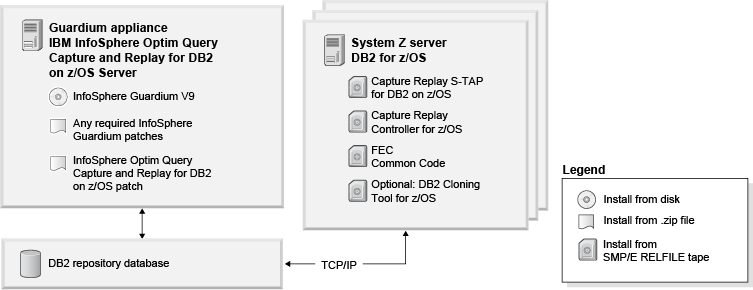
| IBM InfoSphere Optim Query Capture and Replay for DB2 on z/OS | IBM |
Get started with a typical installation for InfoSphere Optim Query Capture and Replay for DB2 on z/OS.
InfoSphere® Optim™ Query Capture and Replay for DB2 on z/OS® is built on the IBM® InfoSphere Guardium® platform, and provides the ability to capture workloads, and to replay the captured workloads to analyze and compare the accuracy and execution time of the replayed SQL statements. Use the product web console to capture and replay workloads on DB2® for z/OS databases.
To download the electronic images of IBM InfoSphere Optim Query Capture and Replay for DB2 on z/OS Version 1.1, go to Shopz on www.ibm.com: https://www14.software.ibm.com/webapp/ShopzSeries/ShopzSeries.jsp.
This product offering includes:
InfoSphere Optim Query Capture and Replay is an appliance solution that bundles an operating system and all necessary software. You can install the product on a physical appliance or on a VMware server such as VMware ESX. The installation program installs a Red Hat Linux Version 5.8, 32-bit, operating system on your server or virtual machine, and then installs the Guardium software. For detailed system requirements, see the system requirements at: http://www.ibm.com/support/docview.wss?uid=swg27035716
For information about how to set up a VMWare environment, see Appendix B: How to Create the Virtual Image in the Installing section of the InfoSphere Guardium information center, or in the IBM InfoSphere Guardium Software Appliance Installation Guide which is on the IBM InfoSphere Guardium Virtual Machine Activation Kit V9 DVD.
The InfoSphere Optim Query Capture and Replay software package includes the software components and a software license.
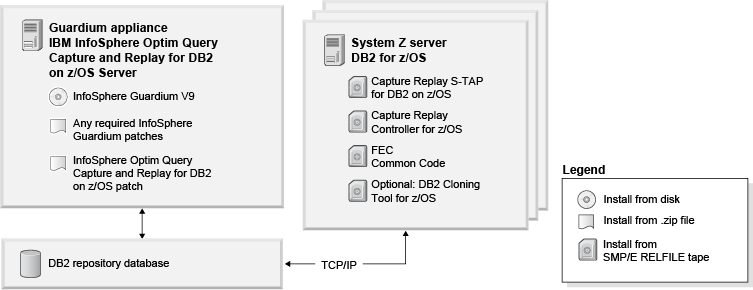
The following overview describes the required steps for installing and configuring InfoSphere Optim Query Capture and Replay. To install the product, follow the detailed instructions in the IBM InfoSphere Optim Query Capture and Replay for DB2 on z/OS Installation Guide PDF. The instructions are also available in the IBM InfoSphere Optim Query Capture and Replay information center at: http://publib.boulder.ibm.com/infocenter/caprep/v1r1/index.jsp.
High-level overview of the installation process:
The planners are available in the installation guide PDF or from the information center.
Install the Guardium appliance, set passwords for the CLI, ADMIN, and ACCESS MANAGER users, and configure the Guardium appliance for your environment. You install the Guardium appliance by using the system command line, and you configure the installation by using the Guardium Command Line Interface (CLI). A typical installation, including system reboots, takes a minimum of 45 minutes.
The InfoSphereOptim Query Capture and Replay license enables the capture and replay feature on the Guardium appliance. You can use the command line to install the license, or use the Guardium web console at https://guardium_hostname_or_ip:8443/sqlguard to install the software license.
InfoSphere Optim Query Capture and Replay is installed as a patch on the Guardium appliance, and provides the web console user interface for DB2-to-DB2 for z/OS capture and replay. Use the Guardium Command Line Interface to install any required software patches and to install InfoSphere Optim Query Capture and Replay as a patch on the InfoSphere Guardium appliance.
A Guardium policy is a filter that defines the information that is included in the workloads that you capture.
IBM InfoSphere Optim Query Capture and Replay supports using the cloning tool to create a copy of your capture database that represents the state of the database just before the capture begins.
Use SMP/e to install, and TC/z to customize.
Capture Replay S-TAP for DB2 on z/OS is a lightweight software component that runs on the database server and is used by the Guardium appliance to collect local and network traffic to that database. Capture Replay Controller is a lightweight software controller that controls the collection feature of the Capture Replay S-TAP for DB2 on z/OS component.
Use SMP/e to install the components. Use TC/z to customize the Capture Replay S-TAP for DB2 on z/OS component. You must manually configure the Capture Replay Controller for z/OS component.
To use InfoSphere Capture Replay with multiple users, you must configure it for web console authentication by adding a repository database. Then, configure authentication for the users and groups of that database.
You can now use the product web consoles to capture workloads from one database, replay them on other databases, and compare workloads.
Tip: Before you start capturing a workload, clone the capture database on the database server that hosts your replay database. You can use a tool such as DB2 Cloning Tool for z/OS. Cloning the database ensures that the replayed workload more closely simulates the captured workload.
https://guardium_hostname_or_ip:8443/dsweb/console/ocr/index.jsp
For more information, see the following resources:
IBM InfoSphere Optim Query Capture and Replay for DB2 on z/OS Version 1.1 Licensed Materials - Property of IBM. © Copyright IBM Corp. 2012. U.S. Government Users Restricted Rights - Use, duplication or disclosure restricted by GSA ADP Schedule Contract with IBM Corp.
IBM, the IBM logo, and ibm.com® are trademarks or registered trademarks of International Business Machines Corp., registered in many jurisdictions worldwide. Other product and service names might be trademarks of IBM or other companies. A current list of IBM trademarks is available on the Web at "Copyright and trademark information" www.ibm.com/legal/copytrade.shtml.