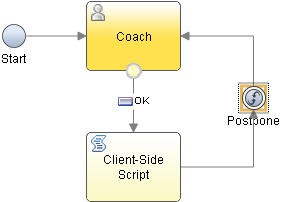Enabling work to be postponed and resumed at run time
If you want to enable Process Portal users to postpone and resume work at run time, you can add a postpone event to the client-side human service flow. The postpone event can be used only with client-side human services that implement tasks within a BPD or case type.
About this task
When a postpone event is reached, the service state is saved for later retrieval and the task is returned to the inbox where it can be claimed again. Any associated coach is closed. When the task is opened later, the execution of the service flow resumes at the node specified by the postpone event.
To enable users to postpone work on a task, complete the following steps:
 on the palette and drag
the event onto the diagram.
on the palette and drag
the event onto the diagram. .
.